Email Report Preferences
The Email Report Preferences describe the settings for queueing reports to be emailed.
The fields here describe where the report will be sent from, who it will be sent to, the email subject line and the email content as well as when the reports will be emailed out.
For more information see Report Delivery Types and Emailing Reports.
Successfully queued reports can be found by navigating to Home > Email Queue.
Location
The Email Report Preferences itself, is located under the Administration > Preferences area of iGene.
In order to access the preference area, a user must be a member of a role that has the Administration: Preferences and Administration Menu permissions assigned.
- Navigate to Administration > Preferences.
- Find Email Report Preferences in the table and click View by either:
- Navigating through the Preferences table until the Email Report Preferences are found.
- Performing a search using an existing saved search for Name = Email Report Preferences
- Performing a search using a newly created search. See the searching guide for information on how to create searches.
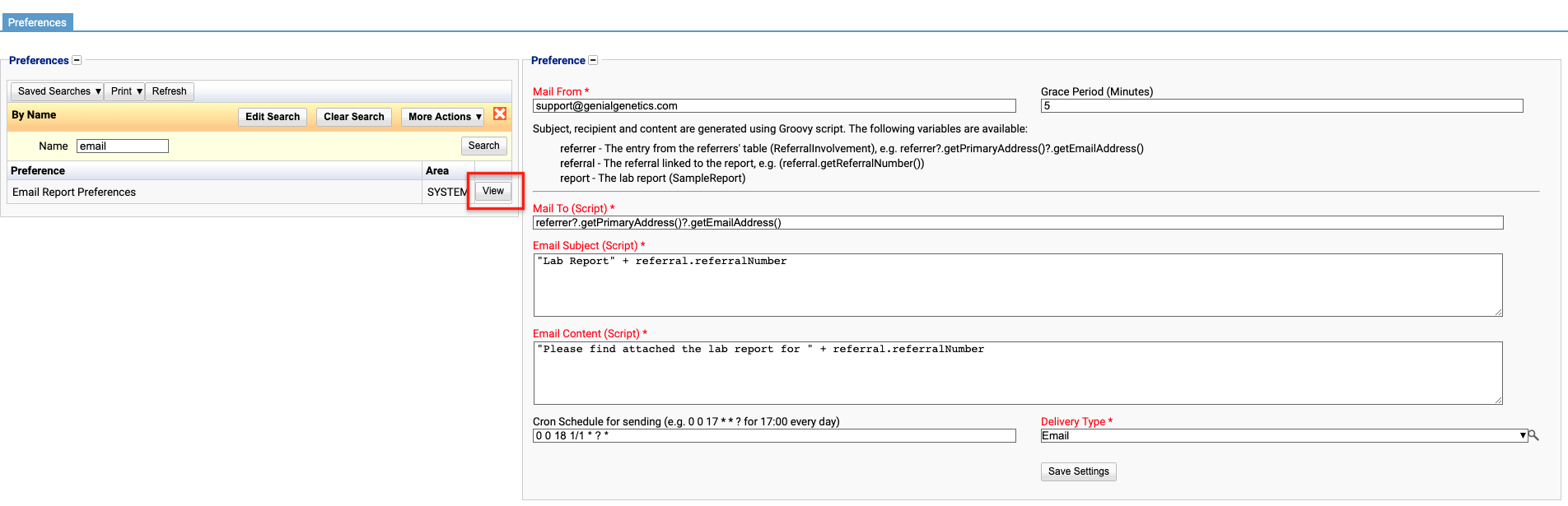
- Enter the required data into the editable fields.
- Press Save Settings. These changes will now take effect.
Configuration
When editing the Email Report Preferences, the following form opens to complete.
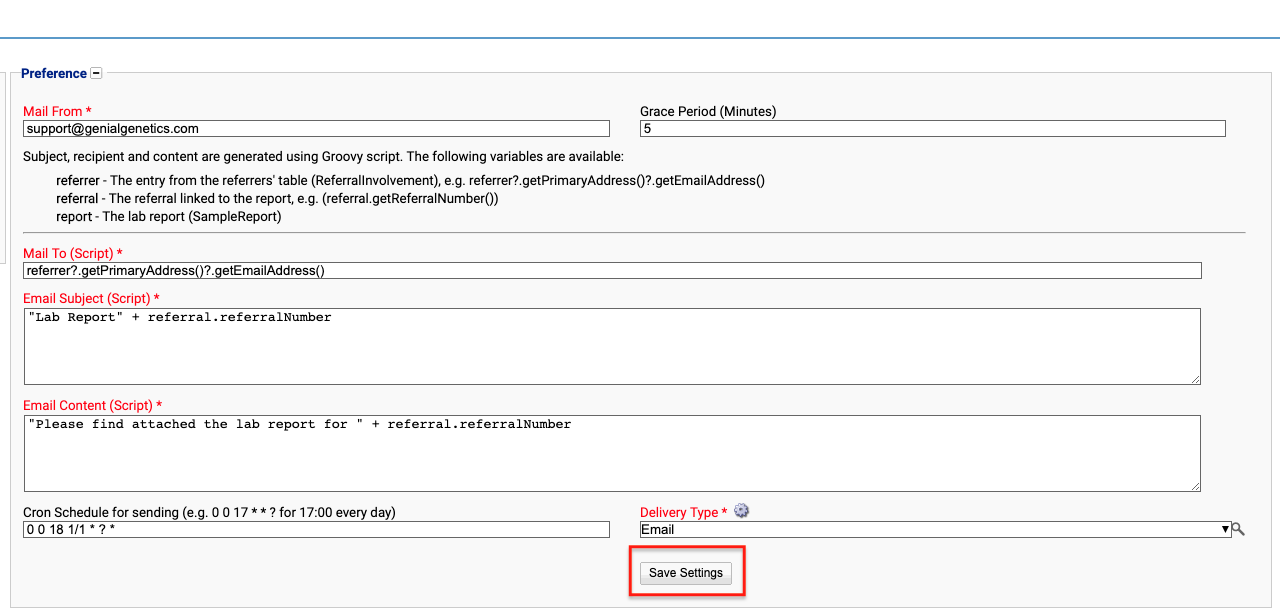
Always press Save Settings after editing the Email Report Preferences.
The following options are available on the Email Report Preferences screen:
Mail From
The received report should show as being sent from this address.
Grace Period (Minutes)
The number of minutes iGene will wait before making the report available to send using the cron schedule.
Mail To
The report will be sent to the people described in this field.
The example referrer?.getPrimaryAddress()?.getEmailAddress() (groovy script) will ensure the reports are sent to the email address(es) of the primary address associated with named referrers in the referral attached to the report.
The physician(s) must have Receive Report ticked and have the correct Delivery Method selected in the referral.
Note: This is using Groovy, so it is entirely possible to do anything with this item and access any field.
Email Subject (Script)
Text here will show the subject line of the email. It can be plain text or use groovy script to alter the subject for every report / email (recommended).
The example "Lab Report" + referral.referralNumber will give a subject line of Lab Report [referral number here].
Email Content (Script)
The message of the email should be entered here. Again, this can be just plain text but can also feature groovy script.
The example “Please find attached the lab report for ” + referral.referralNumber will produce an email with the content ‘Please find attached the lab report for [referral number here]’.
Cron Schedule for sending
The cron schedule can be set to send the reports periodically at fixed times, dates, or intervals.
The example 0 0 18 1/1 */* sends reports in the email queue at 6pm every day but only if they were queued outside of the 5 minute grace period. So, a report sent to the queue at 5.45pm will be sent at 6pm but a report sent to the queue at 5.58pm will not be sent until the next day.
For details on how to set up your own cron schedule, please contact Genial or use an online cron generating tool.
Delivery Type
This uses the Report Delivery Types preference.
The option selected in this dropdown, in this example Email, is the Delivery Method (Report Delivery Type) that needs to be assigned to a referring physician (along with having Receive Report ticked) in order for the referring physician(s) to receive a copy of the report by email.