Patient Overview
The patient overview screen shows various information relating to a patient and their family members. It is used to quickly see any tests, samples, referrals, pedigree charts and appointments for a patient and their family members.
The overview screen is also considered safe for clerical staff because reports are not shown unless they have been authorised.
Typically there are 2 different layouts that a customers can choose:
Two Column Layout
A 2-column layout is typically used in clinical installations. On the left of the screen are the details relating to the current patient, on the right of the screen are the tests, samples, referrals, appointments and diagnoses. The context of the right part of the screen can be changed to a different family member by clicking the View button next to the patient on the members table.
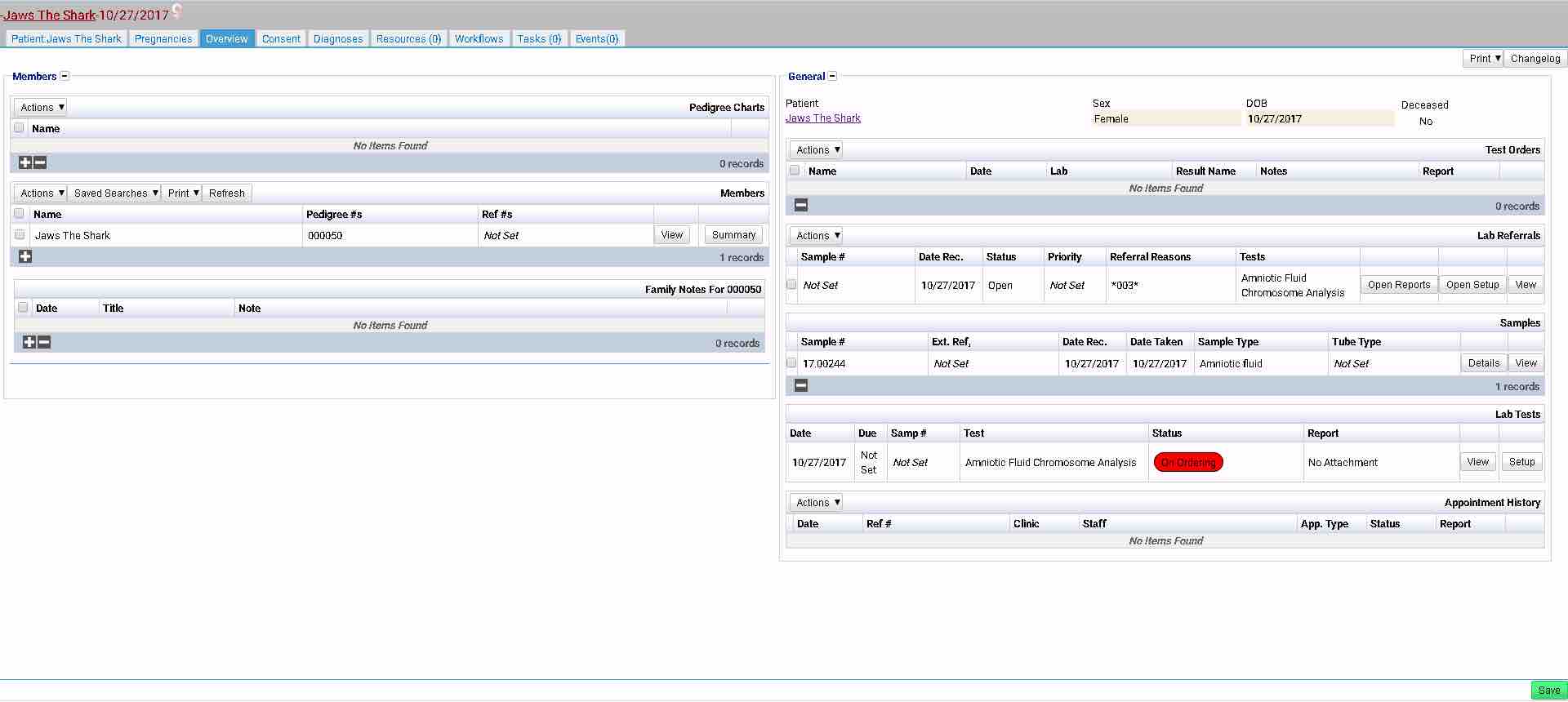
Single Screen
A single screen layout is typically used by laboratory installations who do not need to jump between different family members as only a single view of information relating to an individual patient is required.
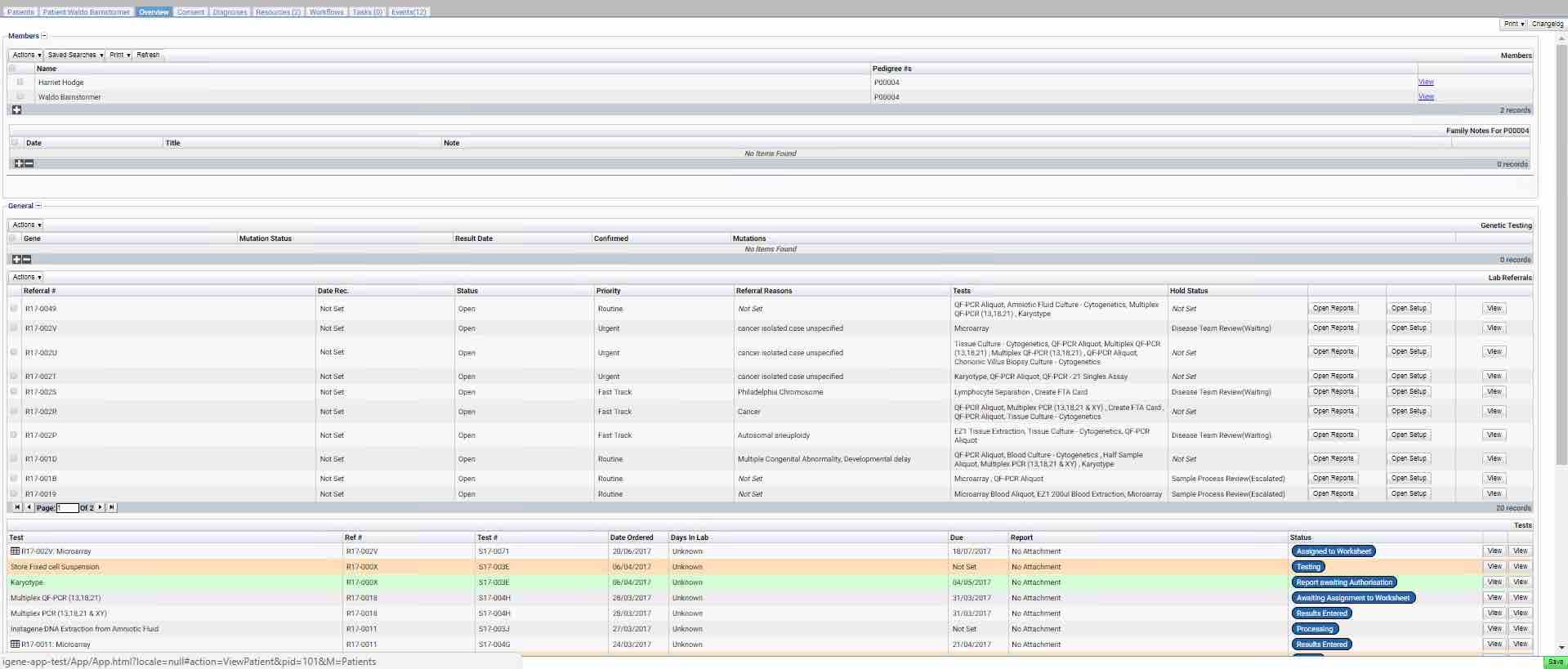
Field sets and Tables
The data is stored in tables which in turn are contained within field sets that can be minimised or expanded as desired for easier viewing. Both table and field sets can be renamed and relocated depending on site specification.
The two column layout example contains 2 field sets, Members and General, each containing several tables.
There are several tables that can be displayed on the overview screen based on a site’s configuration. Not all of these tables will be displayed as it depends on 2 things:
- If the table contains any data.
- If the site has elected to have the table visible.
Pedigree Charts
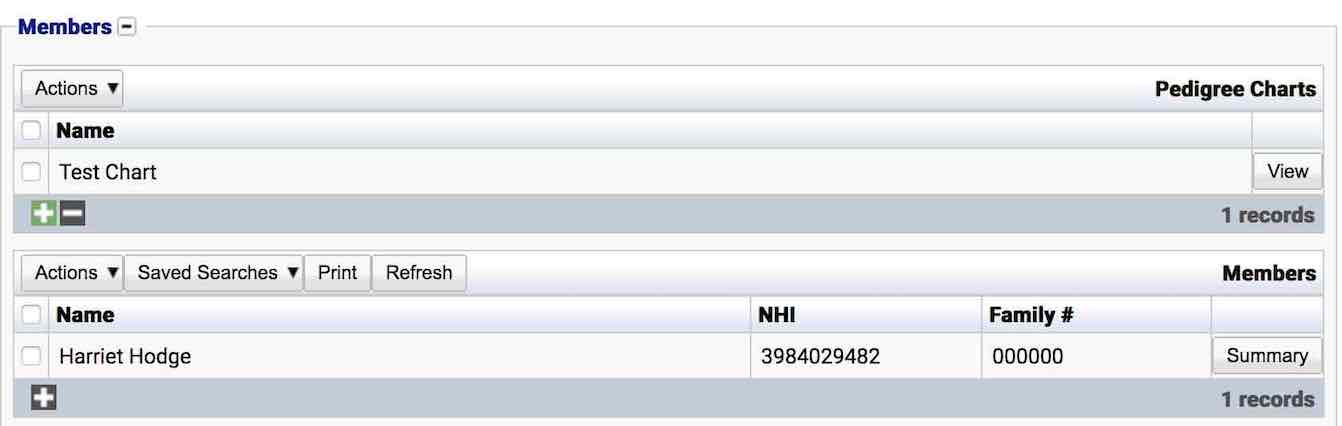 If the site has purchased Pedigree Draw then any pedigree charts will be listed in this location.
If the site has purchased Pedigree Draw then any pedigree charts will be listed in this location.
New charts can be added from this location by clicking the + button on the table.
Pedigrees #s
 Since any patient can belong to more than one pedigree (family), all the patient’s pedigree numbers are listed here. Clicking on the pedigree link displays all family members and pedigree charts associated with that pedigree.
Since any patient can belong to more than one pedigree (family), all the patient’s pedigree numbers are listed here. Clicking on the pedigree link displays all family members and pedigree charts associated with that pedigree.
New pedigrees/families are created from the patient demographics screen.
Pedigree Members
 The Pedigree Members table lists the members of the patient’s pedigree (family). Clicking View on any family member will switch the context of the screen to that family member, making it possible to see their tests, referrals, samples etc.
The Pedigree Members table lists the members of the patient’s pedigree (family). Clicking View on any family member will switch the context of the screen to that family member, making it possible to see their tests, referrals, samples etc.
New members can be added to this list from the patient demographics screen by linking them to an existing pedigree.
Family Notes
 The Family Notes area is for recording notes about a particular pedigree (family). These notes relate to that particular pedigree and can be general notes about the family such as ‘History of Cancer’ etc.
The Family Notes area is for recording notes about a particular pedigree (family). These notes relate to that particular pedigree and can be general notes about the family such as ‘History of Cancer’ etc.
To add a new family note:
- Click the + button.
- A pop-up window will appear.
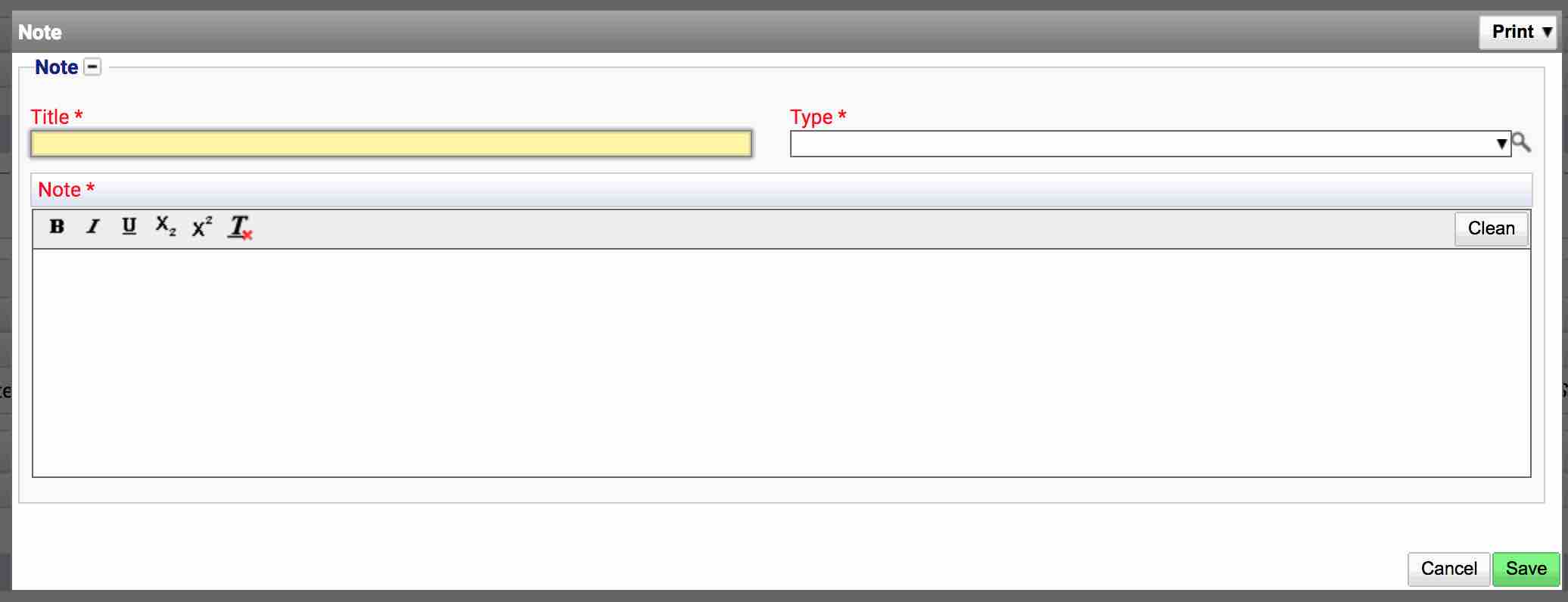
- Complete the pop-up window and press Save.
Clinical Referrals
 This is a list of all clinical referrals associated with the patient. From this area, it is possible to open up a clinical referral to view its contents, view the outcome of the referral or book a new appointment.
This is a list of all clinical referrals associated with the patient. From this area, it is possible to open up a clinical referral to view its contents, view the outcome of the referral or book a new appointment.
Diagnosis/Indications
 The patient Diagnosis/Indications table is a list of any diagnoses that have been added to the patient from the Diagnosis tab. The Diagnosis tab (near the Overview tab) contains a table where these items can be added.
The patient Diagnosis/Indications table is a list of any diagnoses that have been added to the patient from the Diagnosis tab. The Diagnosis tab (near the Overview tab) contains a table where these items can be added.
Clinical Outcomes
This table is a list of all the clinical outcomes relating to that patient.
Test Orders
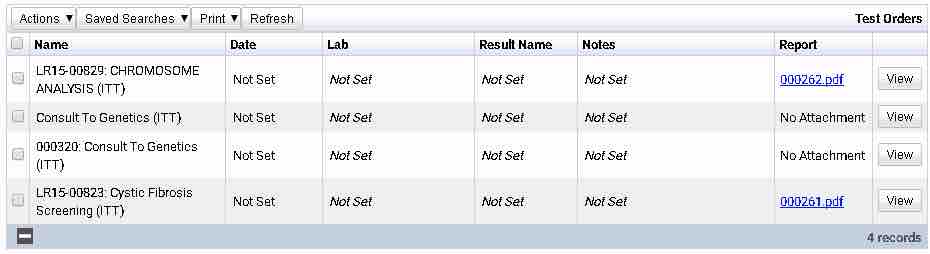 The Test Orders table lists all of the orderables that have been ordered for the patient for sending out to other locations.
The Test Orders table lists all of the orderables that have been ordered for the patient for sending out to other locations.
Genetic Testing
 This table lists any genetic testing which has been recorded on the diagnosis tab for the patient. This area is not related to any lab tests done on the patient, and typically this function is used by clinical installations.
This table lists any genetic testing which has been recorded on the diagnosis tab for the patient. This area is not related to any lab tests done on the patient, and typically this function is used by clinical installations.
Clinical Reports/Letters
 This is a list of reports and letters which have been sent out to the patient. Examples are questionnaires and appointment letters.
This is a list of reports and letters which have been sent out to the patient. Examples are questionnaires and appointment letters.
Correspondence Letters
This area hold letters which have been sent to the patient which are not part of a referral.

Clinical letters
This area holds letters generated from clinical outcomes.

Lab Referrals
 The Lab referrals table lists all the referrals for that patient. It is possible to open the lab referral from this screen.
The Lab referrals table lists all the referrals for that patient. It is possible to open the lab referral from this screen.
Samples
 The Samples table lists all the samples which have been booked into iGene regardless of whether they have been used for that patient. Samples are added to this area when they are booked onto a referral.
The Samples table lists all the samples which have been booked into iGene regardless of whether they have been used for that patient. Samples are added to this area when they are booked onto a referral.
Lab Tests
 The Lab Tests table shows all the tests which have been ordered as part of a referral within iGene.
The Lab Tests table shows all the tests which have been ordered as part of a referral within iGene.
Appointment History
 This table shows all the appointments which have been scheduled for a patient.
This table shows all the appointments which have been scheduled for a patient.