Disease Team Allocation
The screens here are specific to Manchester and are not available as part of the core iGene product.
The disease team allocation stage is the second step in the Manchester booking in process. This screen takes the information from the referral entered at booking in and lets the user allocate: a disease team, which paths the sample should take and the reason for referrals changed to a list instead of free text.
Items appear at this stage once they have been booked in.
Field Details
There are two main areas of the Disease Team Allocation screen. The table of items which are awaiting review and the review screen itself.
Disease Team Allocation - Selecting A Sample
When the user first clicks the link for Disease Team Allocation they are presented with a table with all the items which are at this stage of the workflow. The user can either select the sample using the scroll bar or arrow keys or search by sample number. This list is sorted by date order with the oldest referral at the top of the list.
It is possible to scan a barcode into the sample number text box. Make sure the cursor is in the box and scan the barcode label with a scanner, this will trigger the search action for that item.
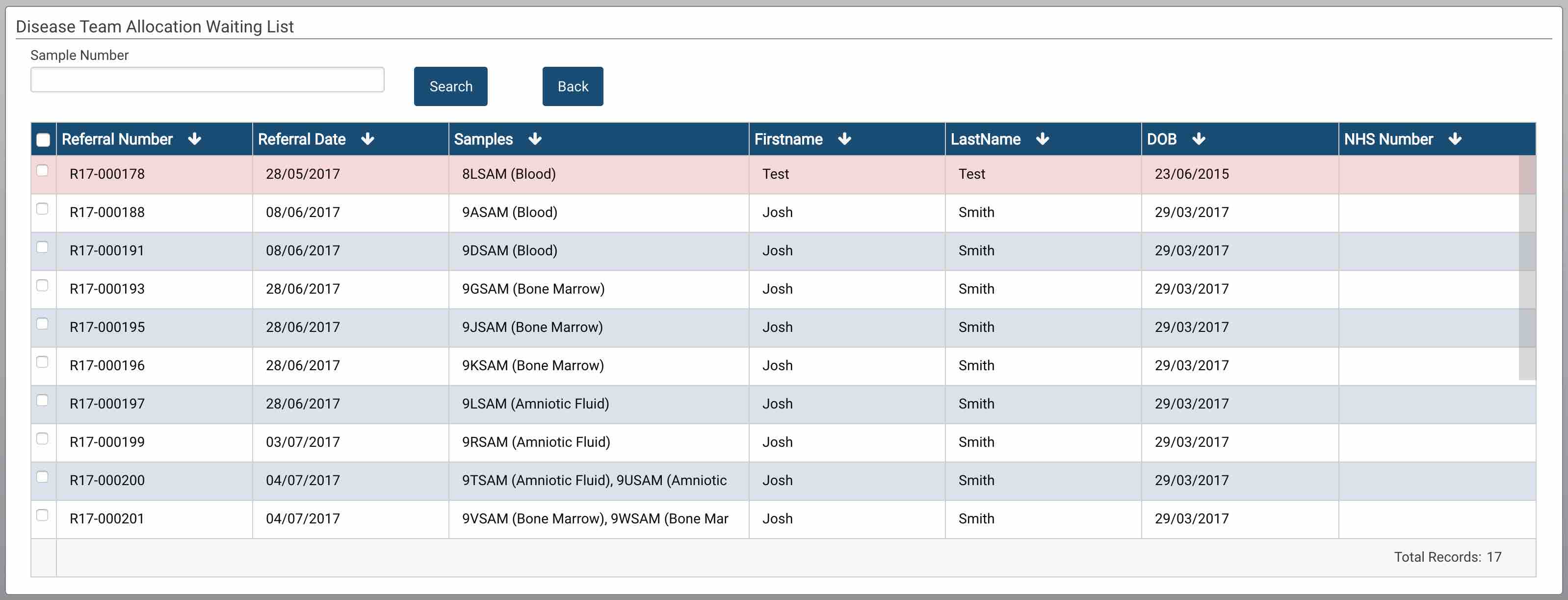
The form has the following fields:
- Sample Number - A text box which the sample number (the user is working with) can be entered.
- Search button - The button to press to search for the sample.
- Back button - Resets the form by removing the search applied.
There is also a results table which is displayed and has the following columns:
- Referral Number - The referral number generated by iGene.
- Referral Date - The date the referral was entered.
- Samples - A list of the sample numbers and sample types on the referral.
- Firstname - The first name of the patient.
- LastName - The last name of the patient.
- DOB - The patient’s date of birth in the format dd/mm/yyyy.
- NHS Number - The NHS number of the patient.
Once the user has located the item they wish to work with, double clicking the row or pressing the enter key with the row highlighted will open the screen to begin the review process.
Disease Team Allocation - Reviewing a Referral
The Disease Team Allocation screen referral and sample details are mainly read-only. The screen can be split into two main areas. The first is the patient and referral details and the second is the actions which the user can perform.
Patient & Referral Details
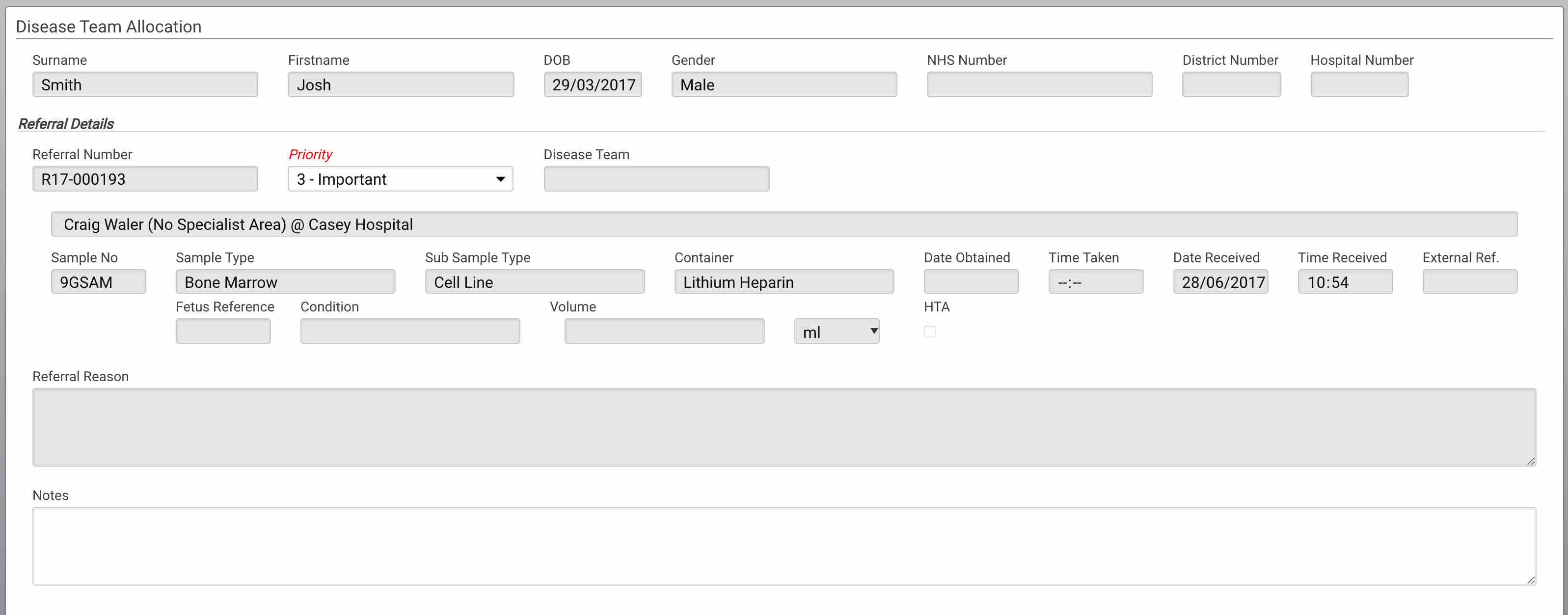
The Priority field needs to be completed in the top section or the referral will not save.
Patient
- Surname - The last name of the patient.
- Firstname - The first name of the patient.
- DOB - The date of birth of the patient in dd/mm/yyyy format.
- Gender - The gender of the patient.
- NHS Number - The NHS number of the patient displayed in the 3-3-4 format.
- District Number - The district number of the patient.
- Hospital Number - The hospital number of the patient.
Referral
- Referral Number - The referral number generated by iGene.
- Priority - A drop down which needs to be completed to set the priority. If this is not completed, the referral will not save.
- Disease Team - If the referral has already been allocated to a disease team, it would show which team here.
- Physician - The referring physicians. There can be many of these.
- Sample No - The sample number assigned by iGene.
- Sample Type - The sample type selected at booking in.
- Sub Sample Type - The sub sample type selected at booking in.
- Container - The container for the sample selected at booking in.
- Date Obtained - The date the sample was taken selected at booking in.
- Time Taken - The time the sample was taken selected at booking in.
- Date Received - The date the sample was received selected at booking in.
- Time Received - The time the sample was received selected at booking in.
- External Ref - Any external reference entered at booking in.
- Fetus Reference - The fetus that the sample relates to selected at booking in.
- Condition - The condition of the sample selected at booking in.
- Volume - The amount of sample selected at booking in.
- HTA - Is the sample subject to the human tissue act selected at booking in.
- Referral Reason - The reason for referral entered from the referral card.
- Notes - Any notes which have been entered at booking in. Further notes can be added here.
Referral Category
The reason for referral area allows the user to put the free text entered by the booking in user into a format which can be reported on accurately. By clicking the ‘Add’ button, a new line is available to enter a reason for referral.

The new line which is shown after pressing the ‘Add’ button has:
- Referral Category - The reason for referral selected from a coded list.
- Bin Icon - Delete the referral reason row.
The ‘Add’ button can be pressed multiple times in order to add as many reasons for referral as the user would like.
Disease Team Allocation

Using the drop down list, this is where the user can select which disease team the referral should be allocated to. Disease teams are set up as departments in iGene.
Initial Workflow Selection
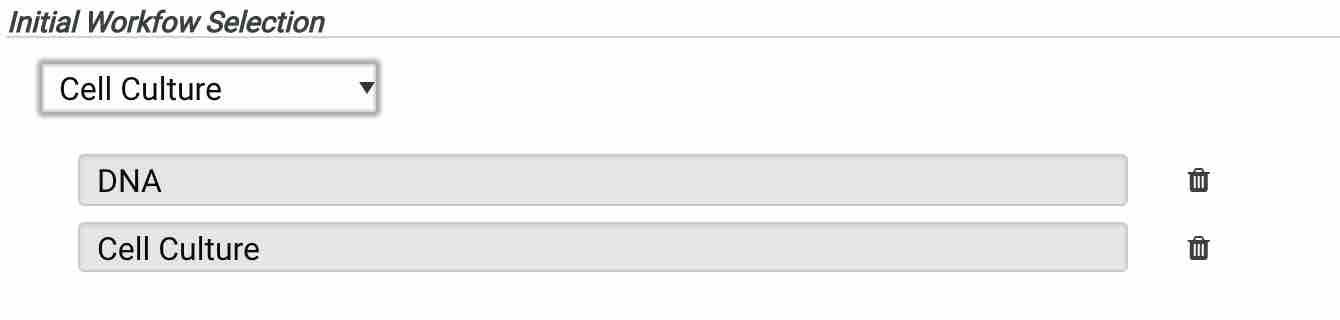 The initial workflow selection is used in the Sample Processing Review section to allocate a path which the sample will progress down. The user needs to select which paths to begin with at this point and that will limit the options available at Sample Processing Review.
The initial workflow selection is used in the Sample Processing Review section to allocate a path which the sample will progress down. The user needs to select which paths to begin with at this point and that will limit the options available at Sample Processing Review.
In the image above, the sample will progress down the Cell Culture and DNA pathways. Using this information, extra orderable such as the extraction method will be selected at Sample Processing Review.
Saving, Completing & Cancelling
The buttons at the end of the form perform the following actions:
- Save - This simply saves the process, it does not perform any background tasks at this point. The user will remain on this screen.
- Save & Complete - This saves the details and progresses the workflow on to the next stage. See background tasks for details.
- Cancel - The cancel button returns the user to the list of items waiting to be reviewed.
Background Tasks
When the referral is saved, the following actions take place:
- If ‘Save & Complete’ has been pressed, the workflow sets the ‘Disease Team Allocation’ status to be ‘Completed’.
- The referral is no longer on hold waiting for ‘Disease Team Allocation’.
- Two new statues are added. These are the ‘Sample Processing Review’ and ‘Disease Team Review’. Both of these put the referral on hold.
- The user is moved back to the list to select another sample.