Sample Triage
The referrals listed here all contain tests that have not yet been triaged to a sample, ie. not assigned to 1 or more samples to test.
For more information on how to triage tests and samples see the Triage Samples section.
Triage table
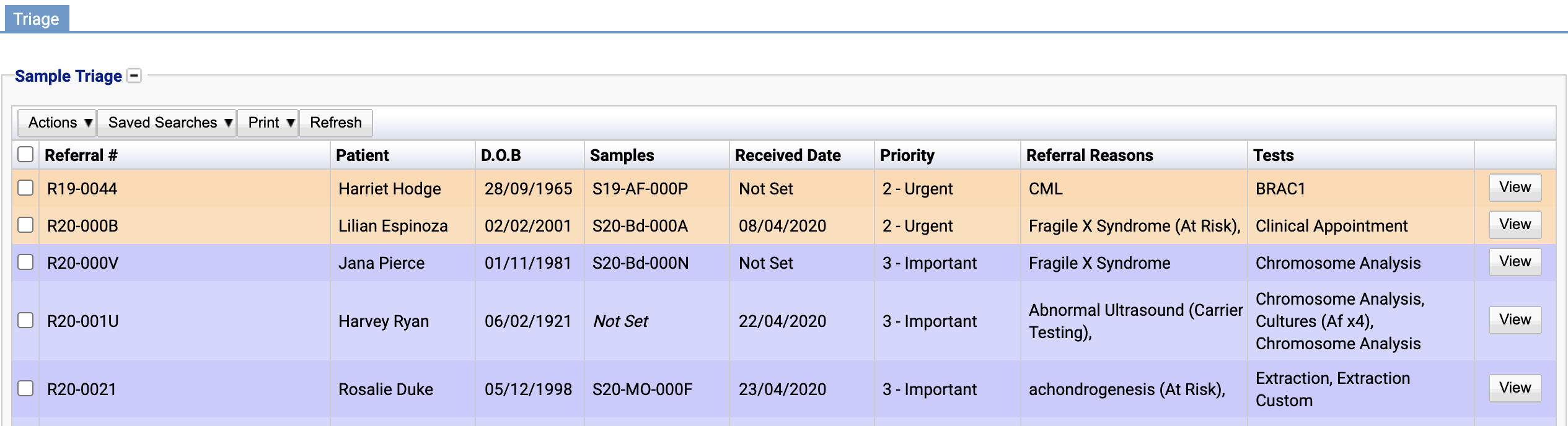
Referral # - The referral number.
Patient - The patient name.
D.O.B - The patient date of birth.
Samples - Lists of samples in the referral that have not yet been assigned to a test.
Received Date - The date the referral was received.
Priority - The priority of the referral.
Referral Reasons - The referral reason(s).
Tests - A list of all tests in the referral, not just tests that have not been triaged to a sample.
View - Pressing this button will open the referral in a new tab.
Triage table functions
At the top of the Sample Triage table are 4 buttons: Actions, Saved Searches, Print and Refresh. These act in the same manner as they do in other screens within iGene.
- The Actions menu has a list of actions that can be applied to the table.
- The Saved Searches function can be used to search for samples in the table.
- The Print button will allow the user to run a report if any have been set up for this page.
- The Refresh button will reload and update the table.
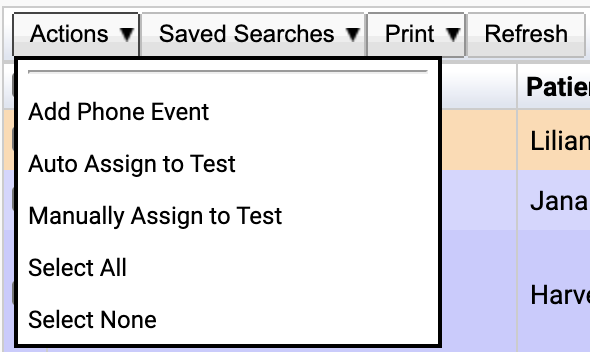
Actions Button
Add Phone Event - Add a phone event to a single referral in this list. It will show in the Patient Events page.
Auto Assign to Test - Assigns all samples in the selected referral to a test. This option can only be applied to referrals with only 1 test available for triage.
Manually Assign to Test - This option can only be used on a single referral. It opens up the triage screen (Manage Samples tab) directly directly without opening the referral.
Select All - Selects all items viewable in the page so they will have a blue tick next to them.
Select None - Unselects all items viewable in the page.