Occupations
The Occupations is simply a list of occupations. They can be added to the address book, users or patient screens.
Here is an example of the occupation field in the address book.
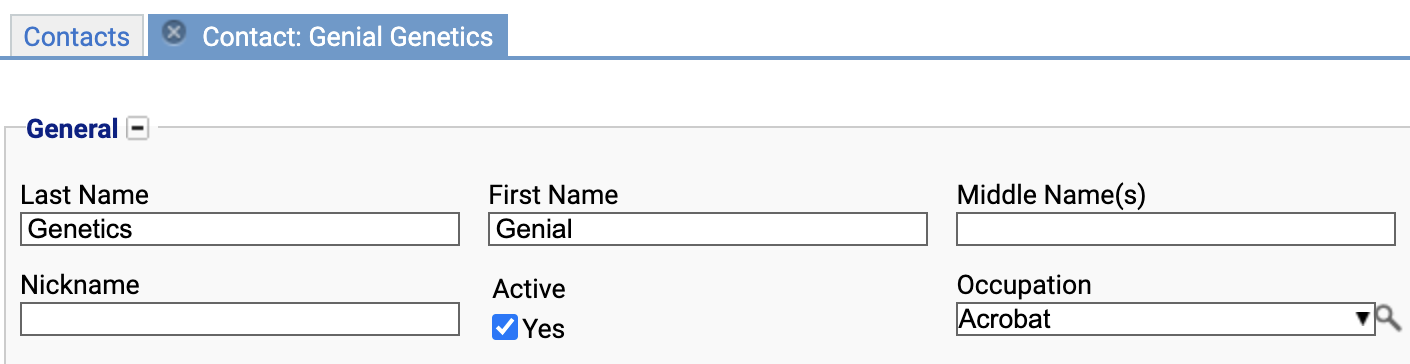
Location
The Occupations preference, is located under the Administration > Preferences area of iGene.
In order to access the preference area, a user must be a member of a role that has the Administration: Preferences and Administration Menu permissions assigned.
- Navigate to Administration > Preferences.
- Find Name Here in the table and click View by either:
- Navigating through the Preferences table until the Occupations preference is found.
- Performing a search using an existing saved search for Name = Occupations
- Performing a search using a newly created search. See the searching guide for information on how to create searches.
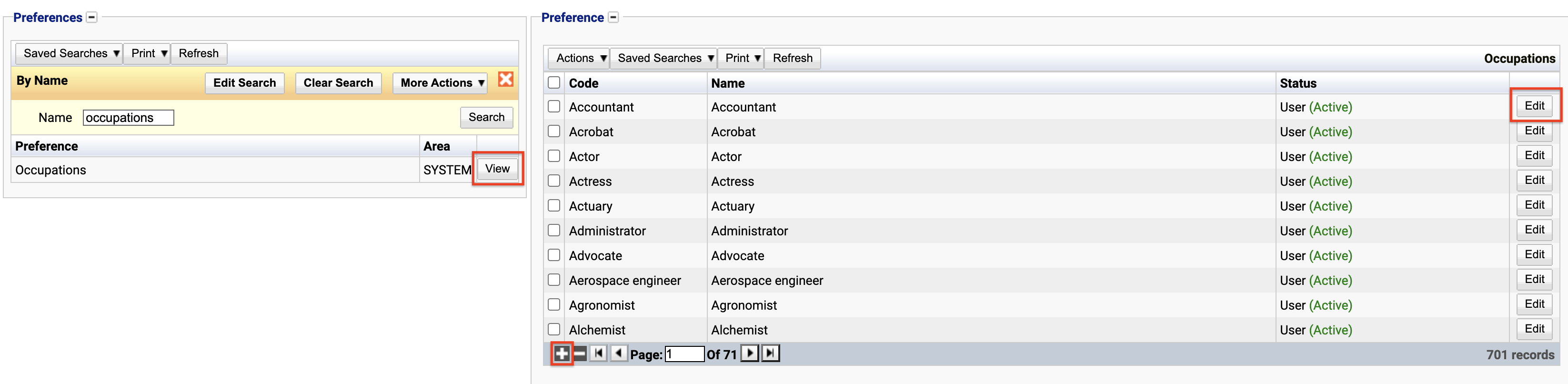 3. To create a new Occupation click the + button at the bottom of the table or select New Item from the Actions menu.
3. To create a new Occupation click the + button at the bottom of the table or select New Item from the Actions menu.
4. To edit an existing Occupation, click the Edit button.
The table for the Occupations will display the code, name and the status.
The Status field indicates two pieces of information:
User / System: User records have been added by users manually and are fully editable. System records are generally added via a data import or provided by default. Only the name can be edited on a system record.
Active / Inactive: Shows whether the record is currently active or inactive. Inactive items will not show up for selection for new records but will continue to show on entries that are using them.
Configuration
When adding or editing an Occupations, the following form opens to complete.
Always press Save in the bottom right hand corner of the browser after adding or editing an Occupation.
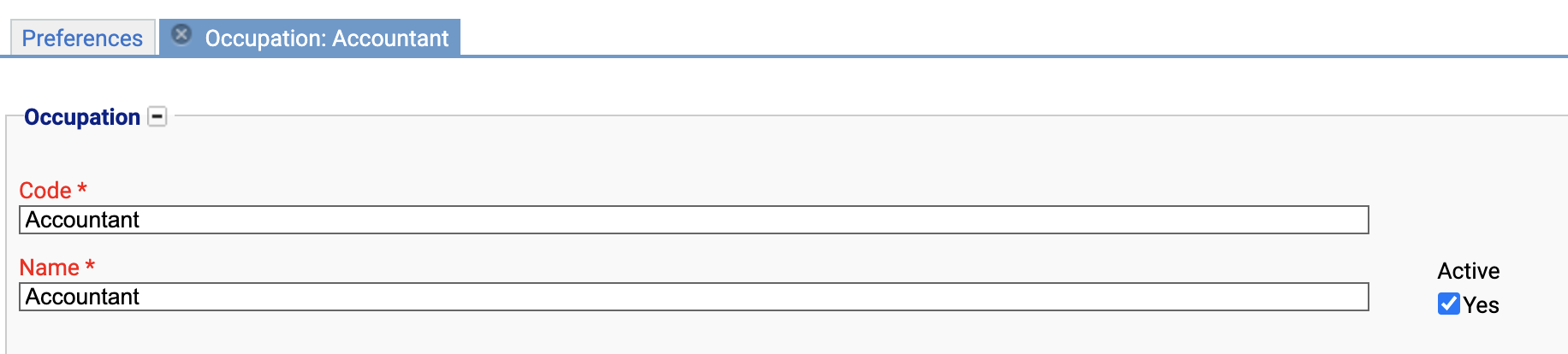
Code
(Required, Unique)
A unique code for the Occupation. This can be the same as the name but must be unique throughout the entire system.
Name
(Required)
A name for the preference. It is advisable to keep this unique.
Active
A checkbox to activate / deactivate an entry. If the preference is not active, it will not be selectable in any drop down lists.
Deactivating / Activating
Each item has an active status that specifies whether the item is available for selection. When deactivating an item, it will no longer appear in autocomplete lists for selection, but will still be displayed on any records that continue to use it.
To deactivate (or reactivate) an Occupation, either:
- Untick the Active checkbox inside the preference and Save.
Or
- Right-click on the required entry in the table and select Toggle Active Status. Click Yes when prompted.
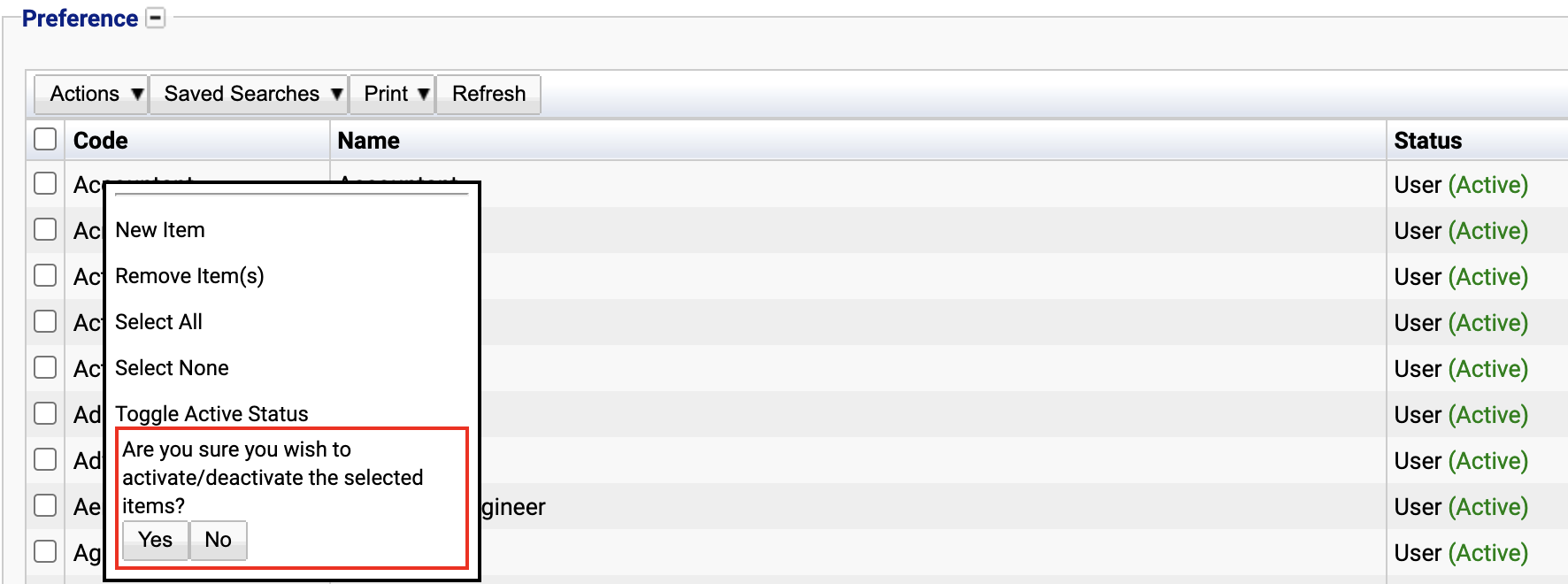
The state of the Occupation will then be changed to either Active or Inactive.
