Referral Types
Using Referral Types, referrals can be categorised and separated into different departments within hospitals. For certain referral types (i.e. prenatal), additional fields are available to the user.
Referral Types are added to the referral by using a dropdown menu.

Location
The Referral Types preference itself, is located under the Administration > Preferences area of iGene.
In order to access the preference area, a user must be a member of a role that has the Administration: Preferences and Administration Menu permissions assigned.
- Navigate to Administration > Preferences.
- Find Referral Types in the table and click View by either:
- Navigating through the Preferences table until the Referral Types preference is found.
- Performing a search using an existing saved search for Name = Referral Types
- Performing a search using a newly created search. See the searching guide for information on how to create searches.
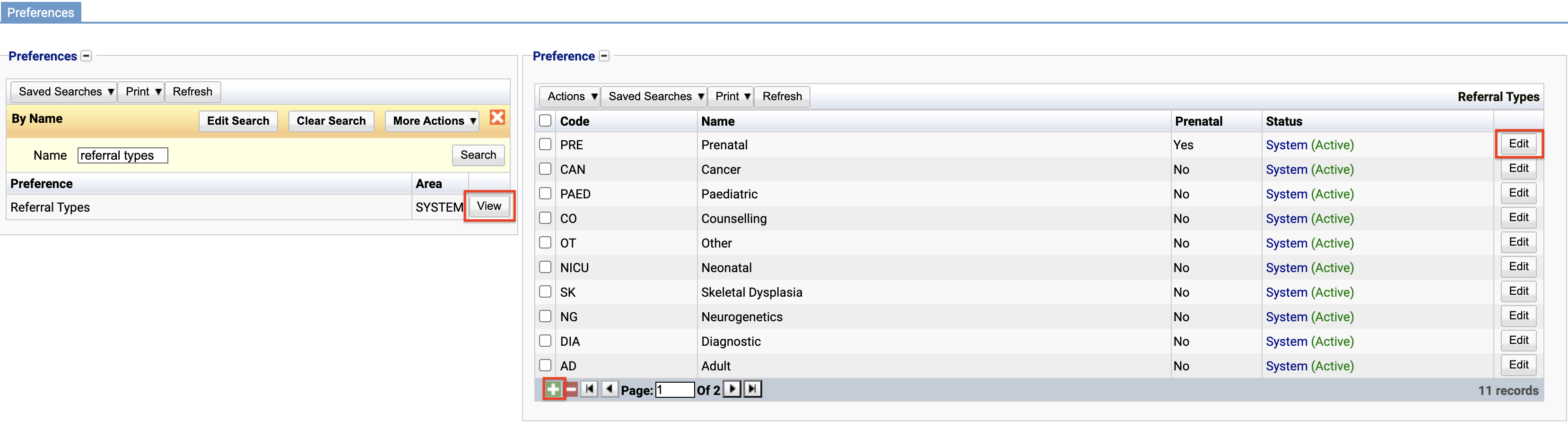 3. To create a new Referral Type click the + button at the bottom of the table or select New Item from the Actions menu.
3. To create a new Referral Type click the + button at the bottom of the table or select New Item from the Actions menu.
4. To edit an existing Referral Type, click the Edit button.
The Referral Types table will display the code, name and the status. It also displays whether the referral type is classed as prenatal. Referrals marked as prenatal have additional fields.
The Status field indicates two pieces of information:
User / System: User records have been added by users manually and are fully editable. System records are generally added via a data import or provided by default. Only the name can be edited on a system record.
Active / Inactive: Shows whether the record is currently active or inactive. Inactive items will not show up for selection for new records but will continue to show on entries that are using them.
Configuration
Adding or editing a Referral Type opens the following form.
Always press Save in the bottom right hand corner of the browser after adding or editing an Referral Type.

Code
(Required, Unique)
A unique code for the Referral Type. This can be the same as the name but must be unique throughout the entire system.
Name
(Required)
A name for the preference. It is advisable to keep this unique.
Department
Referral types can be associated with specific departments using this dropdown menu. This can later be used to alter the workflow for a particular referral type.
Prenatal
Referrals marked as prenatal have additional fields specifically related to pregnancy and the fetus.
Active
A checkbox to activate / deactivate an entry. If the preference is not active, it will not be selectable in any drop down lists.
Deactivating / Activating
Each item has an active status that specifies whether the item is available for selection. When deactivating an item, it will no longer appear in autocomplete lists for selection, but will still be displayed on any records that continue to use it.
The active status of an item indicates whether or not it is available for selection. Deactivating an item removes it from autocomplete lists, but it will still be displayed on any records that continue to use it.
To deactivate (or reactivate) a Referral Type, either:
- Untick the Active checkbox inside the preference and Save.
Or
- Right-click on the required entry in the table and select Toggle Active Status. Click Yes when prompted.
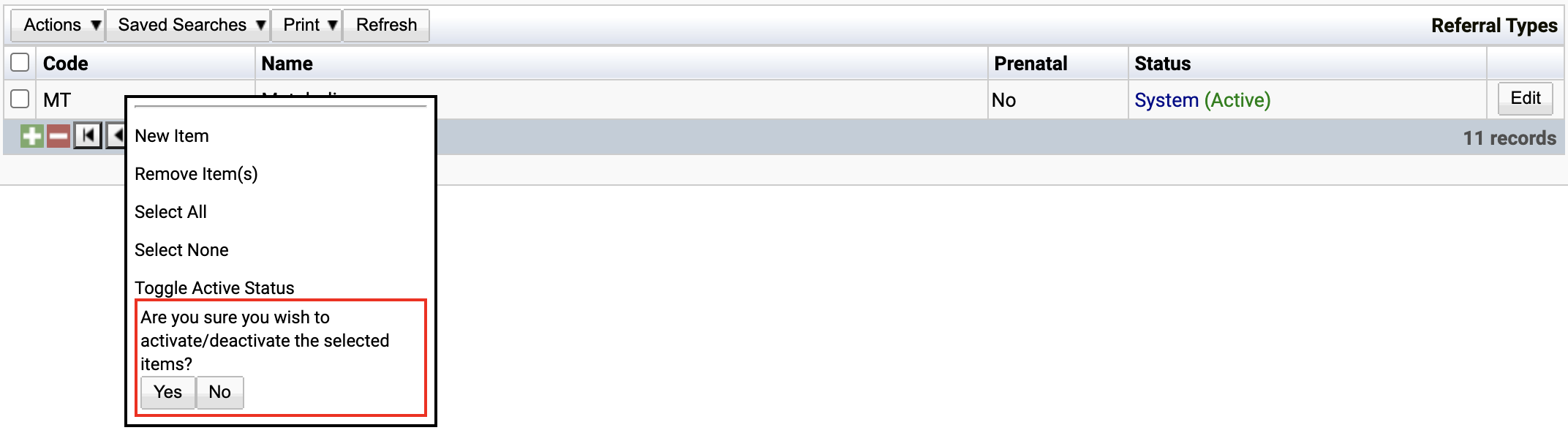
The status of the Referral Type will then be changed to either Active or Inactive.
