iGene Users
Regardless if a user is authenticating using LDAP (Windows credentials) or via a login solely controlled by iGene, the user account still needs to be created within the application in order to assign permissions. It also enables a user to be selected from drop-down lists to assign work or responsibility.
Creating Users
Creating users within iGene is performed via the front end. The steps to do this are:
- Navigate to Administration > Users
- If required, search to make sure that a user does not already exist. This can be done via a search filter or navigating through the list using the arrows at the bottom of the table.
- Create a new user by either clicking the + button or pressing ‘Actions’ and clicking ‘New User’.
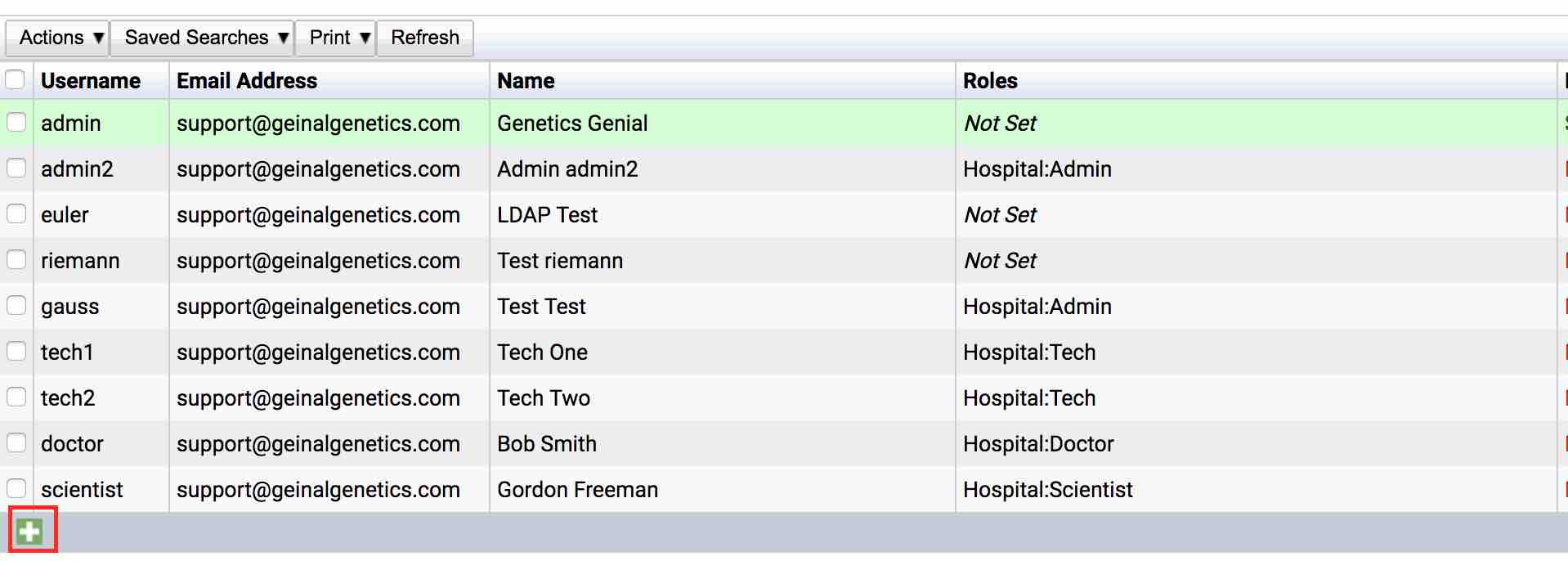
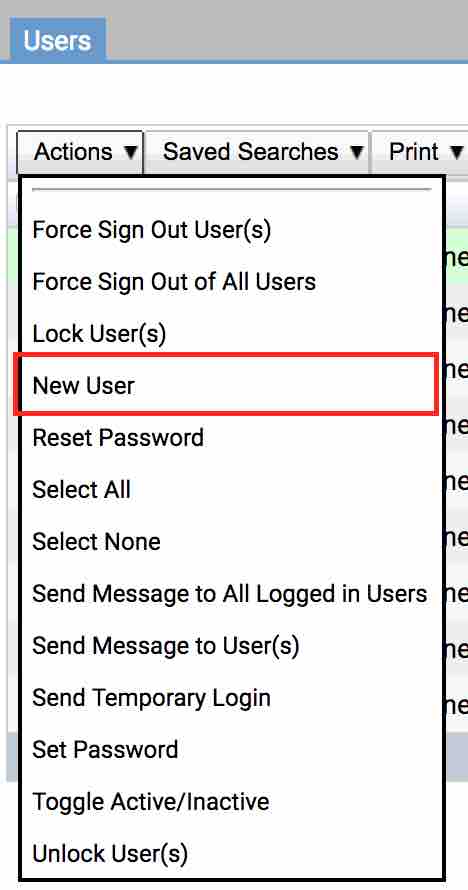
- Complete the form which is presented.
- Set the password options from the drop-down list. By default, this is set to ‘Send Email and Allow Temporary login’. Options are:
- Send Email and Allow Temporary Login - This will send an email to the user with a temporary password which must be changed by the user.
- Generate Password and Send Email - This will send an email to the user with a randomly generated password.
- Specify Password and Send Email - This allows the admin to specify a password and send an email to the user with that password.
- Not Needed - This is used for active directory users as they do not need a password within iGene.
- Once completed, press the ‘Save’ button.
Once the above steps are completed, the user now has an account. By default, there are no permissions applied to the user so if they were to log in, they would see an error. Details on how to create and assign permissions are described in the Users & Permissions guide.
Actions on Users
Within the user’s area, there are certain actions which can be performed by a user.
Force Sign Out User(s)
This option allows the admin to force a user to sign out of the application.
Force Sign Out of All Users
This option will allow the admin to force all users to sign out of the application.
Lock User(s)
This will lock a user account and prevent them from logging into iGene.
New User
This will create a new user.
Reset Password
This will reset a password for a specific user.
Send Message to All Logged in Users
This will open a message box to allow a message to be sent to all logged in users. This is very useful if the server needs to be maintained.
Send Message to User(s)
This option will send a message to all users regardless if they are logged in or not.
Send Temporary Login
This option will send a temporary login to a user.
Set Password
This option will allow the admin to set a password for a specific user.
Toggle Active/Inactive
This option will either set a user as active or not active.
Unlock Users
This option unlocks a selected user if they have attempted to login too many times.