Referring Department
The Referring Department preference is used on a referral in order to distinguish group a referral into departments or areas. An example of a referring department might be ‘Cancer Team’ or ‘Children’s Department’.
The referring department drop down is used on the referral screens.

Location
The Referring Department preference is located under the Administration > Preferences area of iGene.
In order to access the preferences area, a user must be a member of a role that has the Administration: Preferences and Administration menu permissions assigned.
- Navigate to Administration > Preferences.
- Find Referring Department in the table and click View by either:
- Navigating through the Preferences table until the Referring Department preference is found.
- Performing a search using an existing saved search for Name = Referring Department.
- Performing a search using a newly created search. See the searching guide for information on how to create searches.
 3. To create a new referring department click the + button at the bottom of the table, or select New Item from the Actions menu.
3. To create a new referring department click the + button at the bottom of the table, or select New Item from the Actions menu.
4. To edit an existing referring department, click the Edit button.
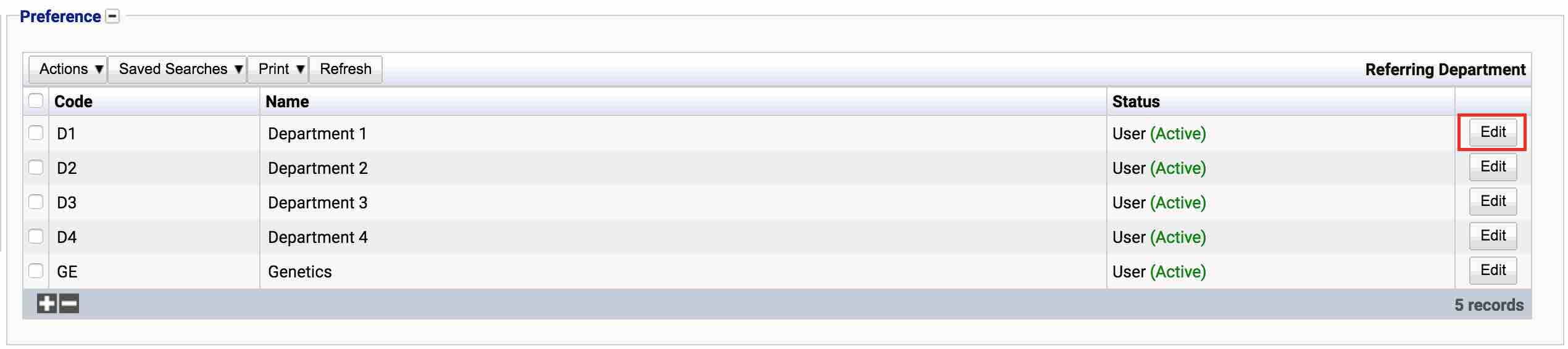
The table of referring departments will display the code, name and status for the referring department.
The Status field indicates two pieces of information:
User / System: User records have been added by users manually and are fully editable. System records are generally added via a data import or provided by default. Only the name can be edited on a system record.
Active / Inactive: Shows whether the record is currently active or inactive. Inactive items will not show up for selection for new records but will continue to show on entries that are using them.
Configuration
When opening or creating a referring department, users are presented with the following form to complete.
Always press Save in the bottom right hand corner of the browser after adding or editing a Referring Department.
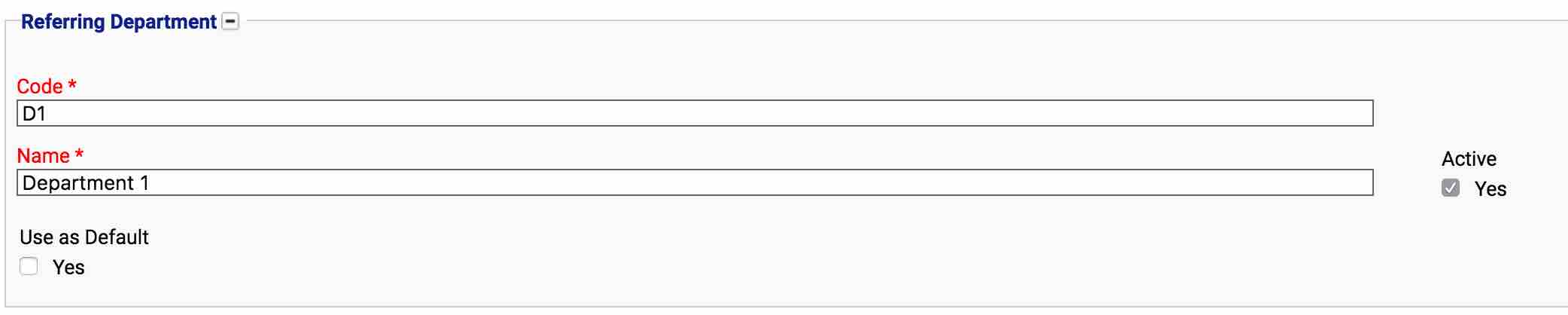
Code
(Required, Unique)
A unique code for the referring department. This can be the same as the name but must be unique throughout the entire system.
Name
(Required)
A name for the preference. It is advisable to keep this unique.
Active
A checkbox to active/deactivate a referring department. If the preference is not active, it will not be able to be selected for future samples but it will show for existing samples.
Use as default
A checkbox to set the referring department as the default. This will set the default value in the drop down on the referral screen to be that department.
Deactivating/Activating
Each Referring Department has an active status that specifies whether the referring department is available for selection. When deactivating a referring department, it will no longer appear in dropdown lists for selection, but will still be displayed on any records that continue to use it.
To deactivate (or reactivate) a Referring Department, either:
- Untick the Active checkbox inside the preference and Save.
Or
- Right-click on the required entry in the table and select Toggle Active Status. Click Yes when prompted.
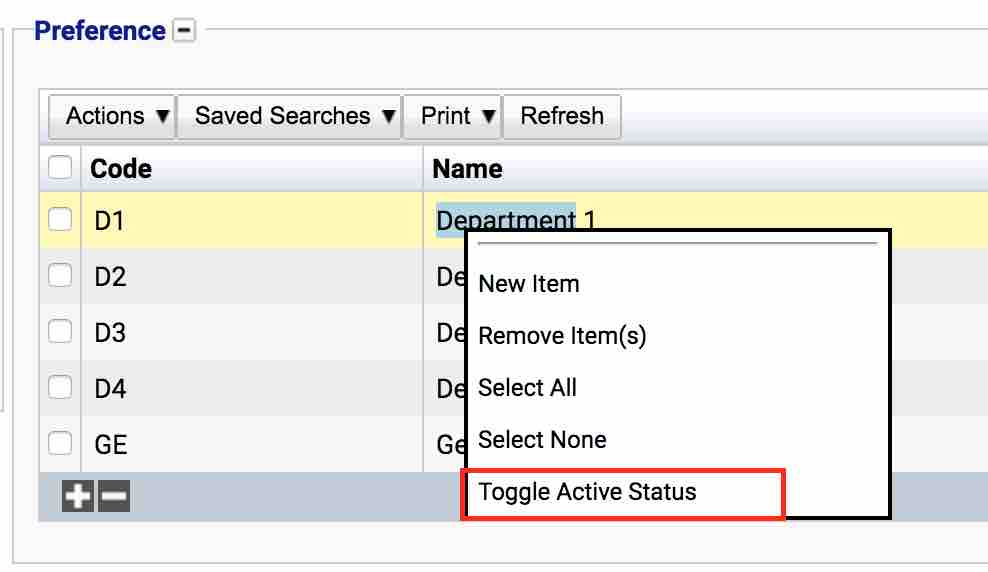
The state of the referring department will then be changed to either Active or Inactive.

Usage
The Referring Department preference is used with the following items:
- Referral - The referring department the referral is aimed towards.