Priorities
The Priorities preference is used on a referral in order to distinguish how urgent the referral is. For example a priority could be ‘Urgent’ or ‘Routine’.
Priorities are set on the referral booking in screens.
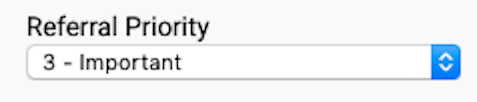
Referral priorities can be set per organisation unit or for the entire application.
Location
The Priorities preference is located under the Administration > Preferences area of iGene.
In order to access the preferences area, a user must be a member of a role that has the Administration: Preferences and Administration menu permissions assigned.
- Navigate to Administration > Preferences.
- Find Priorities in the table and click View by either:
- Navigating through the Preferences table until the Priorities preference is found.
- Performing a search using an existing saved search for Name = Priorities.
- Performing a search using a newly created search. See the searching guide for information on how to create searches.
 3. To create a new priority click the + button at the bottom of the table, or select New Item from the Actions menu.
3. To create a new priority click the + button at the bottom of the table, or select New Item from the Actions menu.
4. To edit an existing priority, click the Edit button.
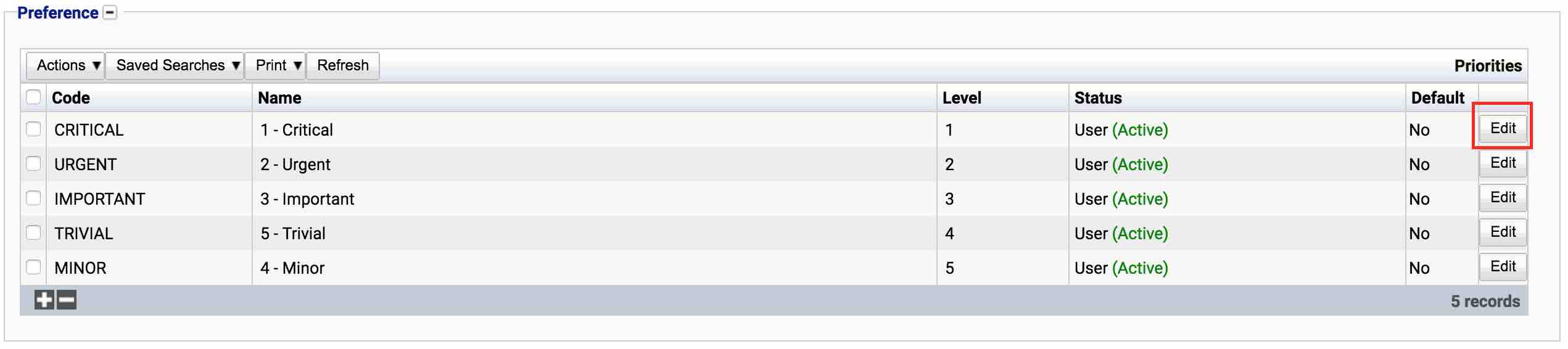
The table of priorities will display the code, name, level, default and status for the priority.
The Status field indicates two pieces of information:
User / System: User records have been added by users manually and are fully editable. System records are generally added via a data import or provided by default. Only the name can be edited on a system record.
Active / Inactive: Shows whether the record is currently active or inactive. Inactive items will not show up for selection for new records but will continue to show on entries that are using them.
Configuration
When adding or editing a priority, users are presented with the following form to complete.
Always press Save in the bottom right hand corner of the browser after adding or editing a Priority.

Code
(Required, Unique)
A unique code for the priority. This can be the same as the name but must be unique throughout the entire system.
Name
(Required)
A name for the preference. It is advisable to keep this unique.
Level
The level is an integer number which is used for ordering the priorities in a list. The bigger the number, the further down the list the item will be.
Active
A checkbox to activate/deactivate a priority. If the preference is not active, it will not be able to be selected for future items but it will show for existing items.
Colour to Highlight
A selection of pre-defined colours which are used on tables within iGene to highlight the priorities.
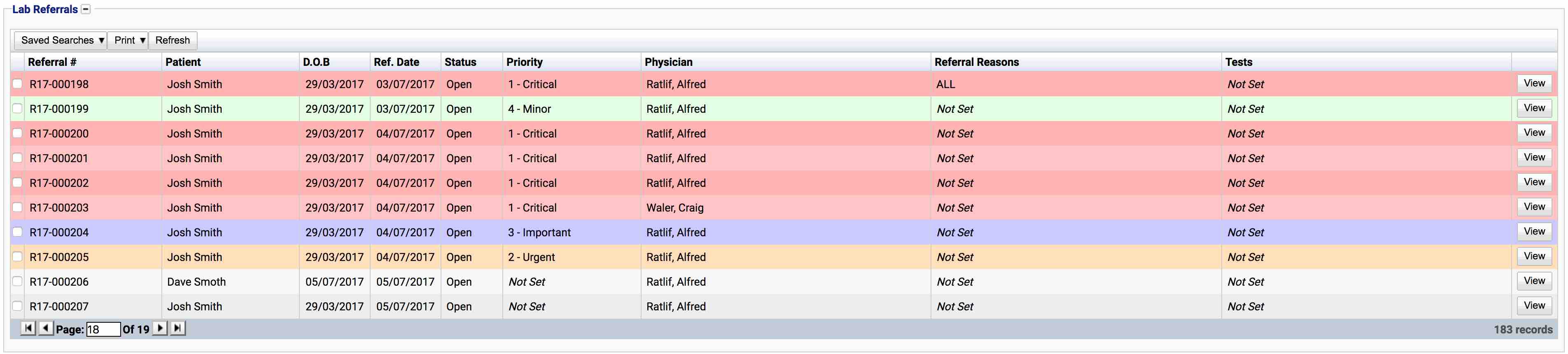
In the above image, the lines with the following backgrounds relate to the priority assigned to the referral:
- Red - Critical
- Orange - Urgent
- Blue - Important
- Green - Minor
- No Colour - Trivial
The colours can provide a visual clue as to the status of the item.
Default
A checkbox to set the priority as the default. This will set the default value in the drop down on the priorities drop down lists.
Deactivating/Activating
Each priority has an active status that specifies whether the priority is available for selection. When deactivating a priority, it will no longer appear in dropdown lists for selection, but will still be displayed on any records that continue to use it.
To deactivate (or reactivate) a priority, either:
- Untick the Active checkbox inside the preference and Save.
Or
- Right-click on the required entry in the table and select Toggle Active Status. Click Yes when prompted.
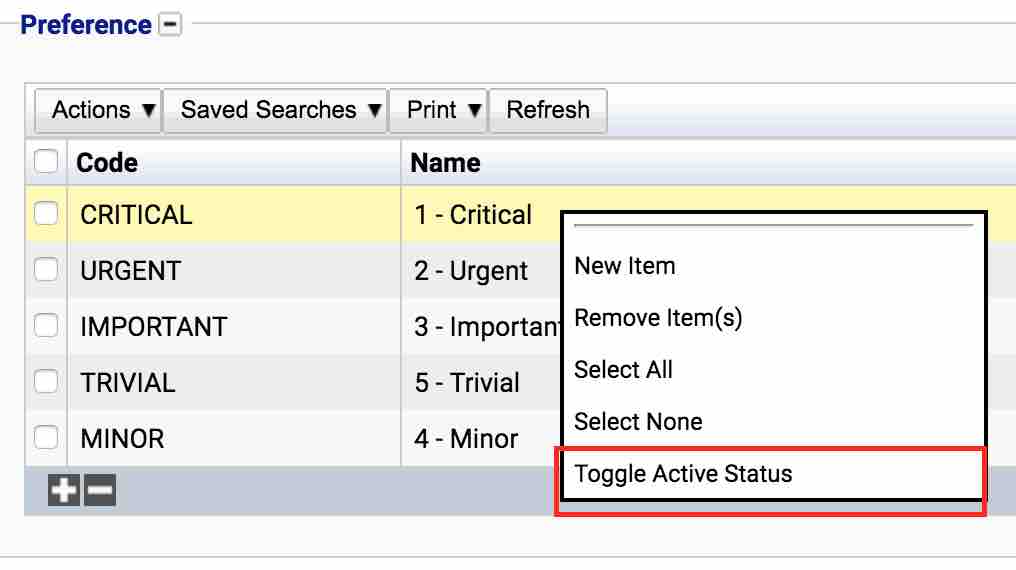
The state of the priority will then be changed to either Active or Inactive.

Usage
The Priorities preference is used with the following items:
- Referral - The priority of the referral.
- Referral Test - The priority of the referral test being performed.
- Task - The priority of a task generated in iGene.
- Test Order - The priority of an external order from Test ordered. Typically, from a downstream system.
- Worksheet - The priority of a worksheet.
- Worksheet Protocol - The priority of a worksheet protocol on a worksheet.
- Clinical Test - The priority of a clinical test.