Sample Condition
The Sample Conditions preference is used on a sample in order to distinguish the condition of the sample. For example a sample could be described as Bloody or Clotted. The description will give an indication if a sample is able to be used or not.
The sample condition is normally seen on the referral screen under the sample details. To get to this, click the View button next to the sample.
Sample Conditions can be set per organisational unit or for all the organisation units within iGene.
Location
The Sample Conditions preference is located under the Administration > Preferences area of iGene.
In order to access the preferences area, a user must be a member of a role that has the Administration: Preferences and Administration menu permissions assigned.
- Navigate to Administration > Preferences.
- Find Sample Conditions in the table and click View by either:
- Navigating through the Preferences table until the Sample Conditions preference is found.
- Performing a search using an existing saved search for Name = Sample Conditions.
- Performing a search using a newly created search. See the searching guide for information on how to create searches.
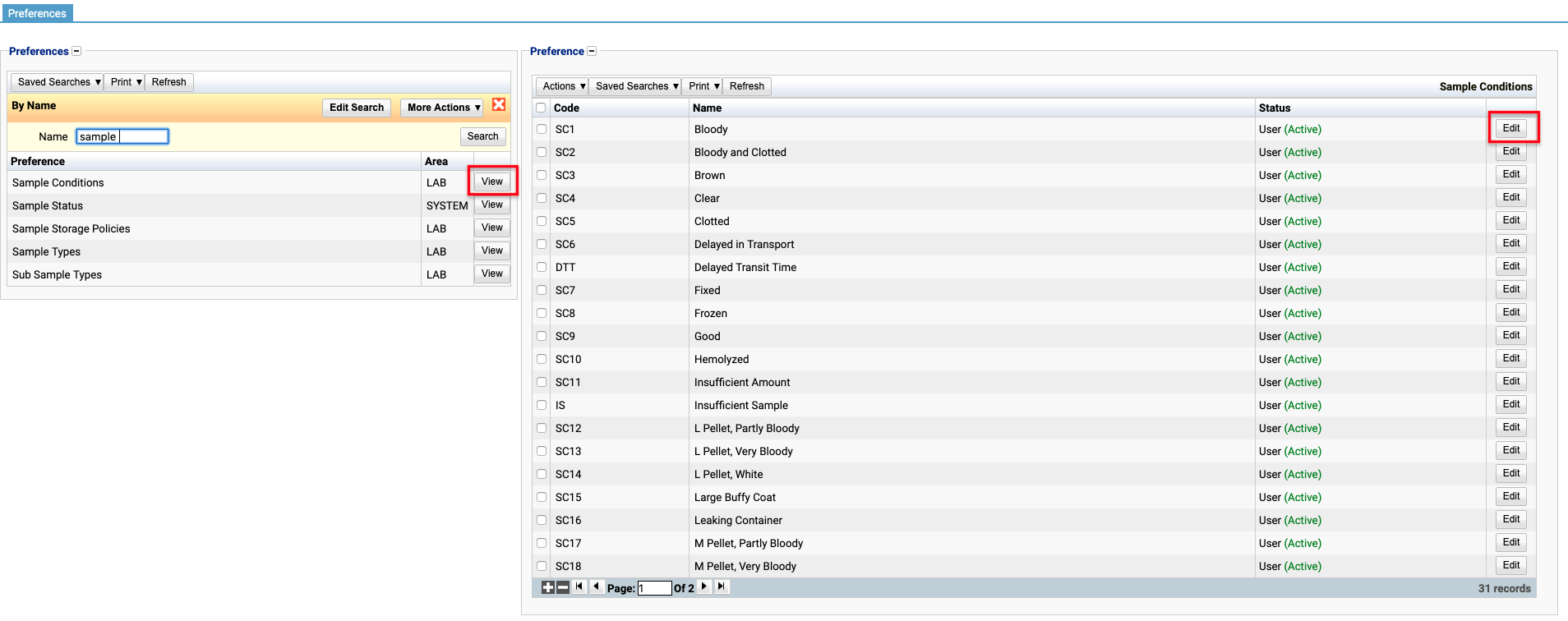 3. To create a new sample condition click the + button at the bottom of the table, or select New Item from the Actions menu.
3. To create a new sample condition click the + button at the bottom of the table, or select New Item from the Actions menu.
4. To edit an existing sample condition, click the Edit button.
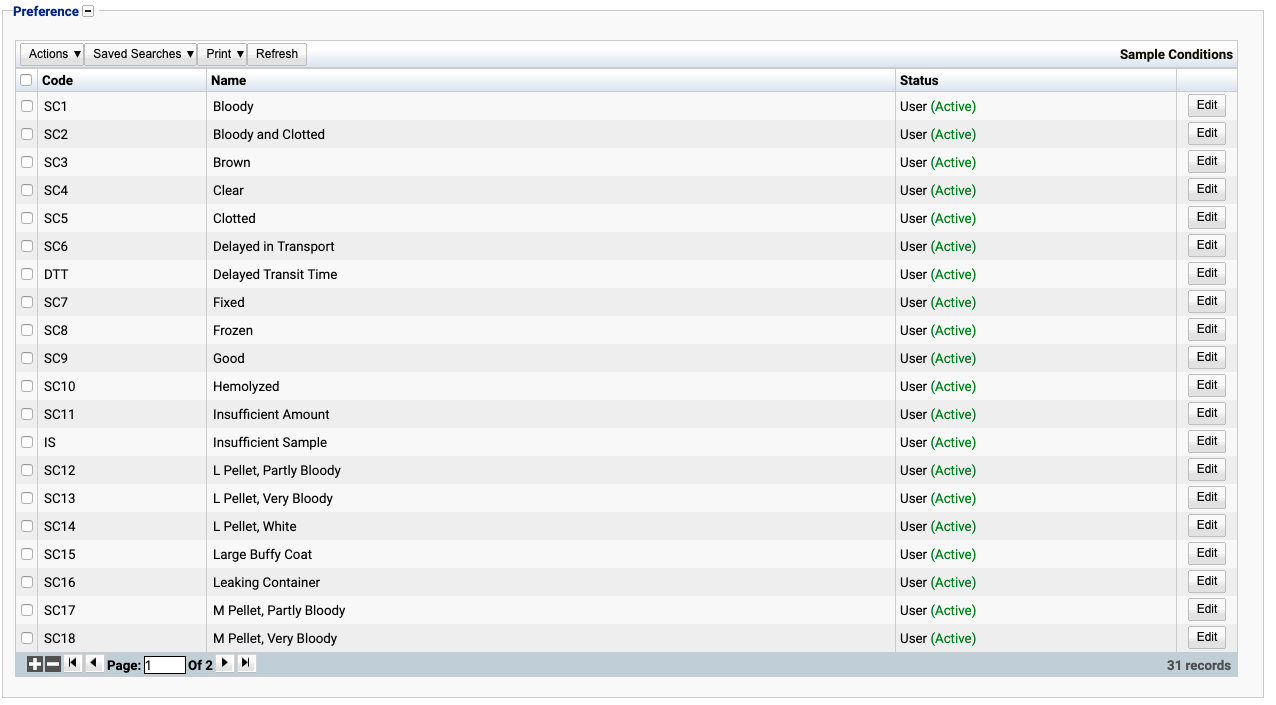
The table of sample conditions will display the code, name and status for the sample condition.
The Status field indicates two pieces of information:
User / System: User records have been added by users manually and are fully editable. System records are generally added via a data import or provided by default. Only the name can be edited on a system record.
Active / Inactive: Shows whether the record is currently active or inactive. Inactive items will not show up for selection for new records but will continue to show on entries that are using them.
Configuration
When opening or creating a sample condition, users are presented with the following form to complete.
Always press Save in the bottom right hand corner of the browser after adding or editing a Sample Condition.
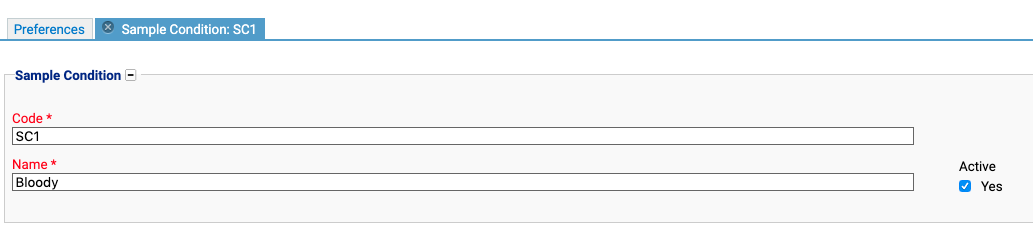
Code
(Required, Unique)
A unique code for the sample condition. This can be the same as the name but must be unique throughout the entire system.
Name
(Required)
A name for the preference. It is advisable to keep this unique.
Active
A checkbox to active/deactivate a sample condition. If the preference is not active, it will not be able to be selected for future samples but it will show for existing samples.
Deactivating / Activating
Each Sample Condition has an active status that specifies whether the sample condition is available for selection. When deactivating a sample condition, it will no longer appear in dropdown lists for selection, but will still be displayed on any records that continue to use it.
To deactivate (or reactivate) a Sample Condition, either:
- Untick the Active checkbox inside the preference and Save.
Or
- Right-click on the required entry in the table and select Toggle Active Status. Click Yes when prompted.
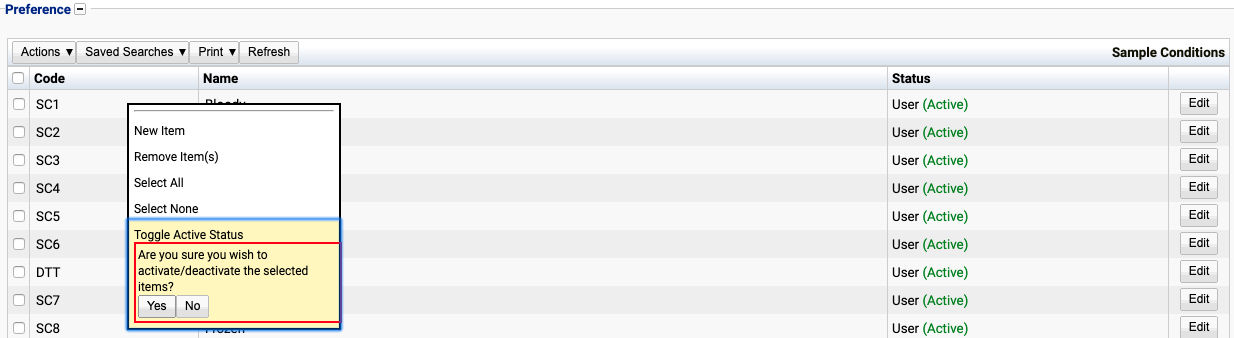
The state of the sample condition will then be changed to either Active or Inactive.

Usage
The Sample Condition preference is used with the following items:
- Sample - This field is the sample.