Report Delivery Types
The Report Delivery Types preference is used in two places.
The Delivery Types dropdown is used in the Referring Physicians table in referrals and simply lists via which method a physician should receive a copy of the report (as long as Receive Report is ticked).

It is also used in the Email Report Preferences. The Report Delivery Type selected here is the option that needs to be assigned to physicians in order to receive emailed copies of reports.
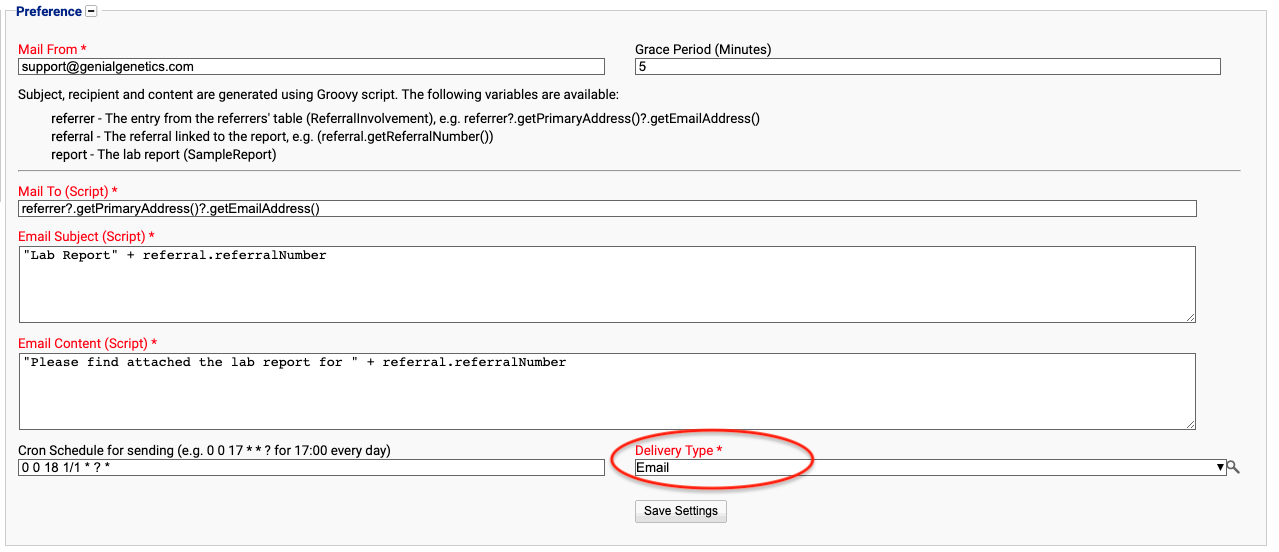
For more information see Email Report Preferences and Emailing Reports.
Location
The Report Delivery Types preference is located under the Administration > Preferences area of iGene.
In order to access the preference area, a user must be a member of a role that has the Administration: Preferences and Administration Menu permissions assigned.
- Navigate to Administration > Preferences.
- Find Report Delivery Types in the table and click View by either:
- Navigating through the Preferences table until the Report Delivery Types preference is found.
- Performing a search using an existing saved search for Name = Report Delivery Types
- Performing a search using a newly created search. See the searching guide for information on how to create searches.
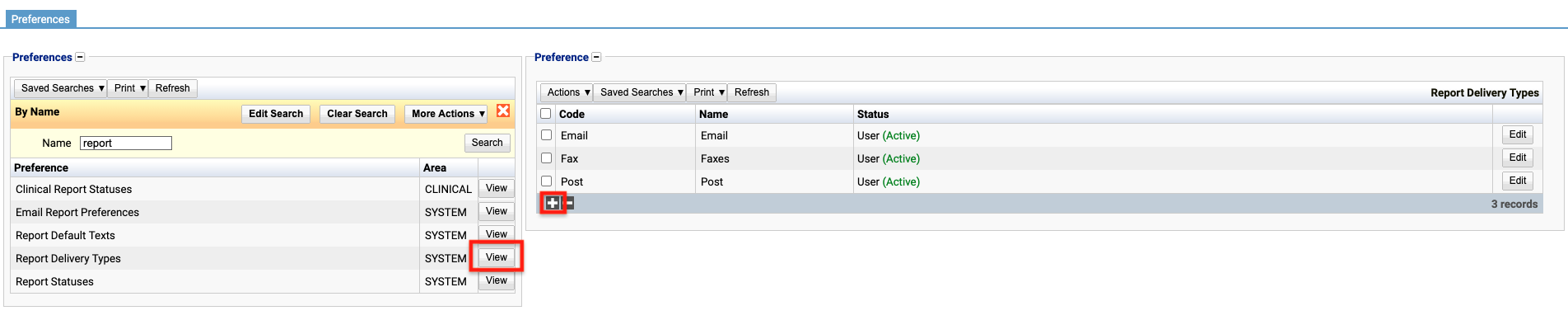
- To create a new Report Delivery Type click the + button at the bottom of the table, or select New Item from the Actions menu.
- To edit an existing Report Delivery Type, click the Edit button.

The table for the Report Delivery Types will display the code, name and the active status.
The Status field indicates two pieces of information:
User / System: User records have been added by users manually and are fully editable. System records are generally added via a data import or provided by default. Only the name can be edited on a system record.
Active / Inactive: Shows whether the record is currently active or inactive. Inactive items will not show up for selection for new records but will continue to show on entries that are using them.
Configuration
When adding or editing a Report Delivery Type, users are presented with the following form to complete. Always press Save in the bottom right hand corner of the browser after adding or editing a Report Delivery Type.

Code
(Required, Unique)
A unique code for the Report Delivery Type. This can be the same as the name but must be unique throughout the entire system.
Name
(Required)
A name for the preference. It is advisable to keep this unique.
Active
A checkbox to activate / deactivate an entry. If the preference is not active, it will not be selectable in any drop down lists.
Deactivating / Activating
Each item has an active status that specifies whether the item is available for selection. When deactivating an item, it will no longer appear in autocomplete lists for selection, but will still be displayed on any records that continue to use it.
To deactivate (or reactivate) a Report Delivery Type, either:
- Untick the Active checkbox inside the preference and Save.
Or
- Right-click on the required entry in the table and select Toggle Active Status. Click Yes when prompted.
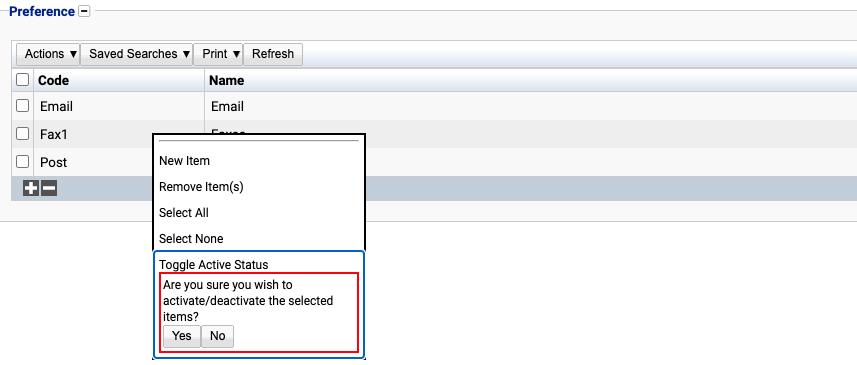
The state of the Report Delivery Type will then be changed to either Active or Inactive.
