Sex/Gender
The Sexes preference area is primarily used to record the sex or gender of a patient. It is also used in other areas such as physicians and staff where this information may be used to control the language and grammar used in letters and reports.
Sex values can be created per organisation unit (OU) or globally (in the root-level OU). In most cases, sex values should be created as a global option.
Location
The Sexes preference is located under the Administration > Preferences area of iGene.
In order to access the preferences area, a user must be a member of a role that has the Administration: Preferences and Administration menu permissions assigned.
- Navigate to Administration > Preferences.
Find Sexes in the table and click View by either:
- Navigating through the Preferences table until the Sexes preference is found.
- Performing a search using an existing saved search for Name = Sexes.
- Performing a search using a newly created search. See the searching guide for information on how to create searches. (TO DO fix link)
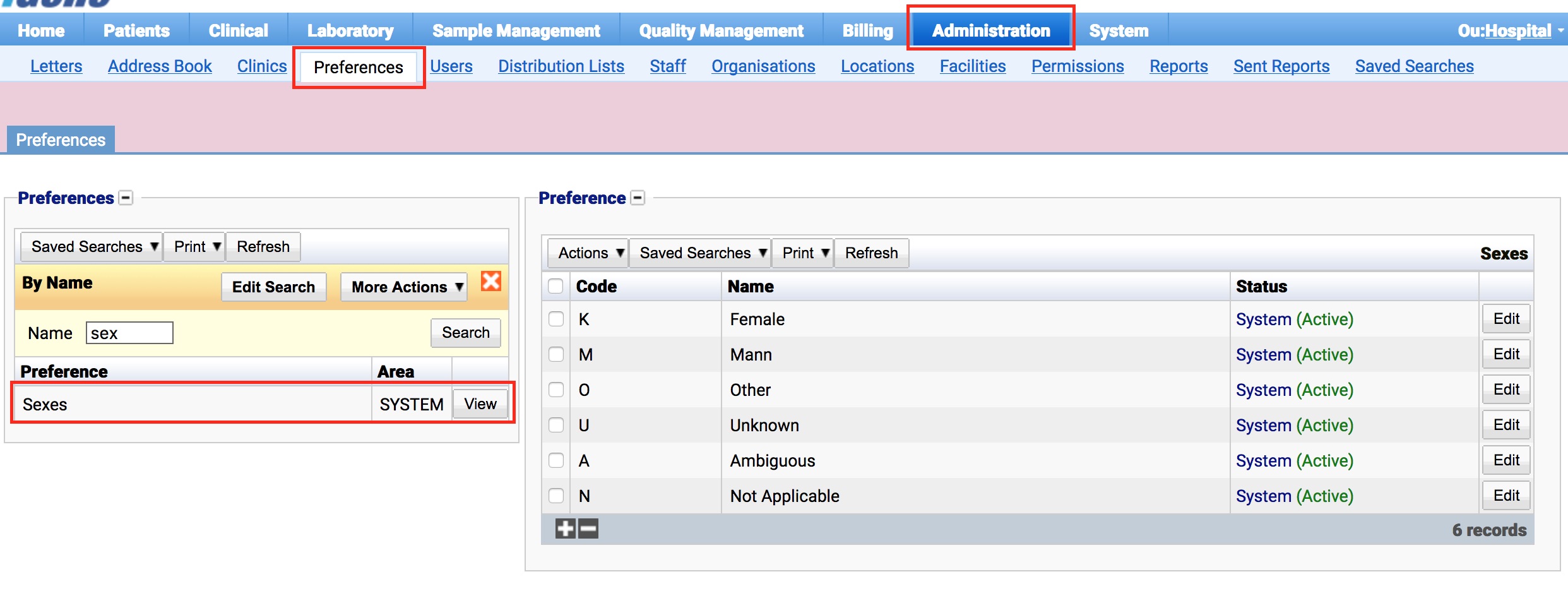
To create a new sex click the + button at the bottom of the table, or select New Item from the Actions menu.
To edit an existing sex, click the Edit button.
The table for Sexes will display the code, name and the status of the preference.
The Status field indicates two pieces of information:
User / System: User records have been added by users manually and are fully editable. System records are generally added via a data import or provided by default. Only the name can be edited on a system record.
Active / Inactive: Shows whether the record is currently active or inactive. Inactive items will not show up for selection for new records but will continue to show on entries that are using them.
Configuration
When adding or creating a sex, users are presented with the below table to complete.
Always press Save in the bottom right hand corner of the browser window after adding or editing a preference.
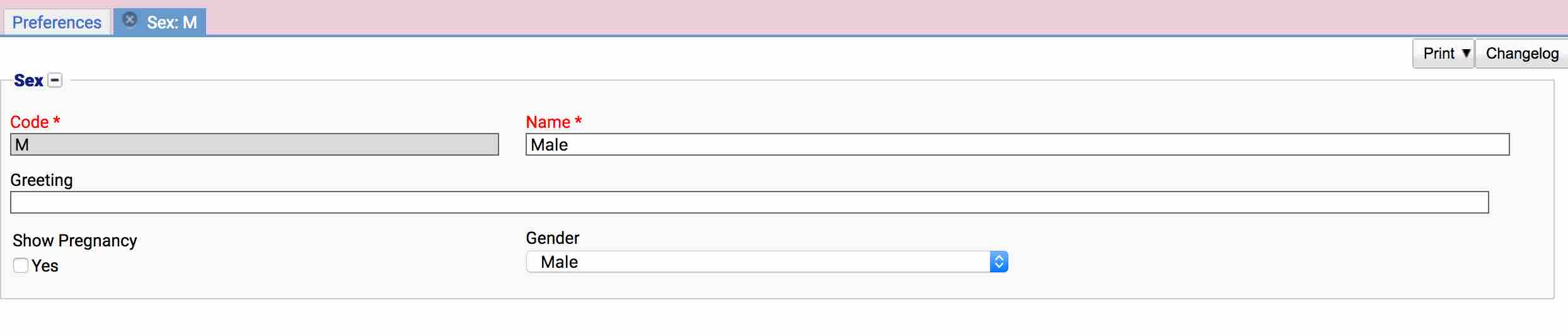
Code
(Required, Unique)
The code is a unique short name for the sex. In most cases, users will place the first letter of the sex here, e.g. “F” for female.
Depending on how the data was placed into the system, the Code field may be readonly. User created sexes generally do not have this restriction.
Name
(Required, Unique)
The name field is the display name for the sex. e.g. Male or Mann. The name should also be unique.
Greeting
The greeting field is often used in languages that treat greetings differently depending upon a person’s gender. In English, this field is generally left blank and not used. The greeting field on its own has no effect in the application and is generally only used inside custom reports and letters.
Show Pregnancy
The Show Pregnancy checkbox will control whether the pregnancy recording features in the patient details screen are available for patients who have this gender.
Gender
The Gender dropdown box is used to indicate the English variation of the sex. This field is used to control various features in the application based on a patient’s gender:
- The gender icon used in the dashboard.
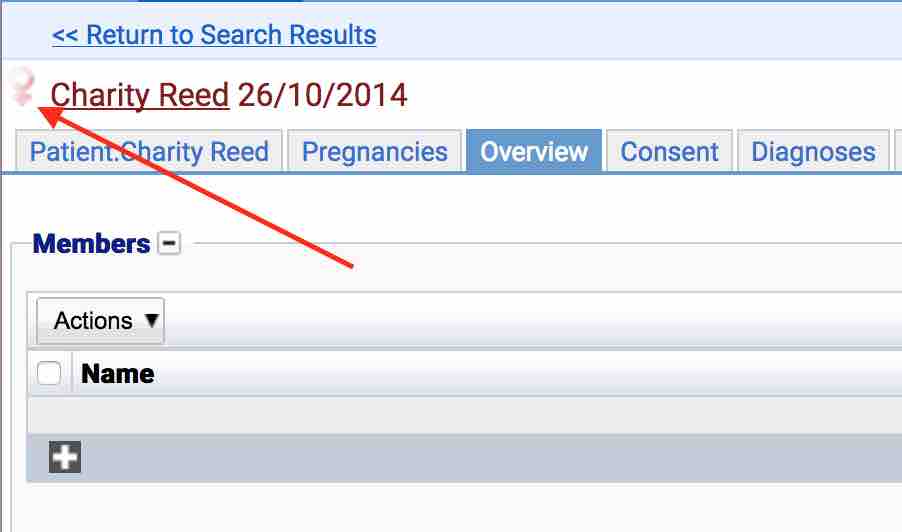
- The icon used when drawing pedigree charts (Although this can be overridden in a pedigree chart template).
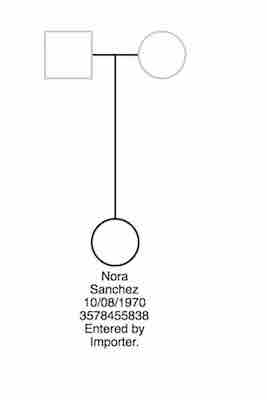
Deactivating / Activating
Each sex has an active status that specifies whether the sex is available for selection. When deactivating a sex, it will no longer appear in dropdown lists for selection, but will still be displayed on any records that continue to use it.
To deactivate (or reactivate) a Mutation Category, either:
- Untick the Active checkbox inside the preference and Save.
Or
- Right-click on the required entry in the table and select Toggle Active Status. Click Yes when prompted.
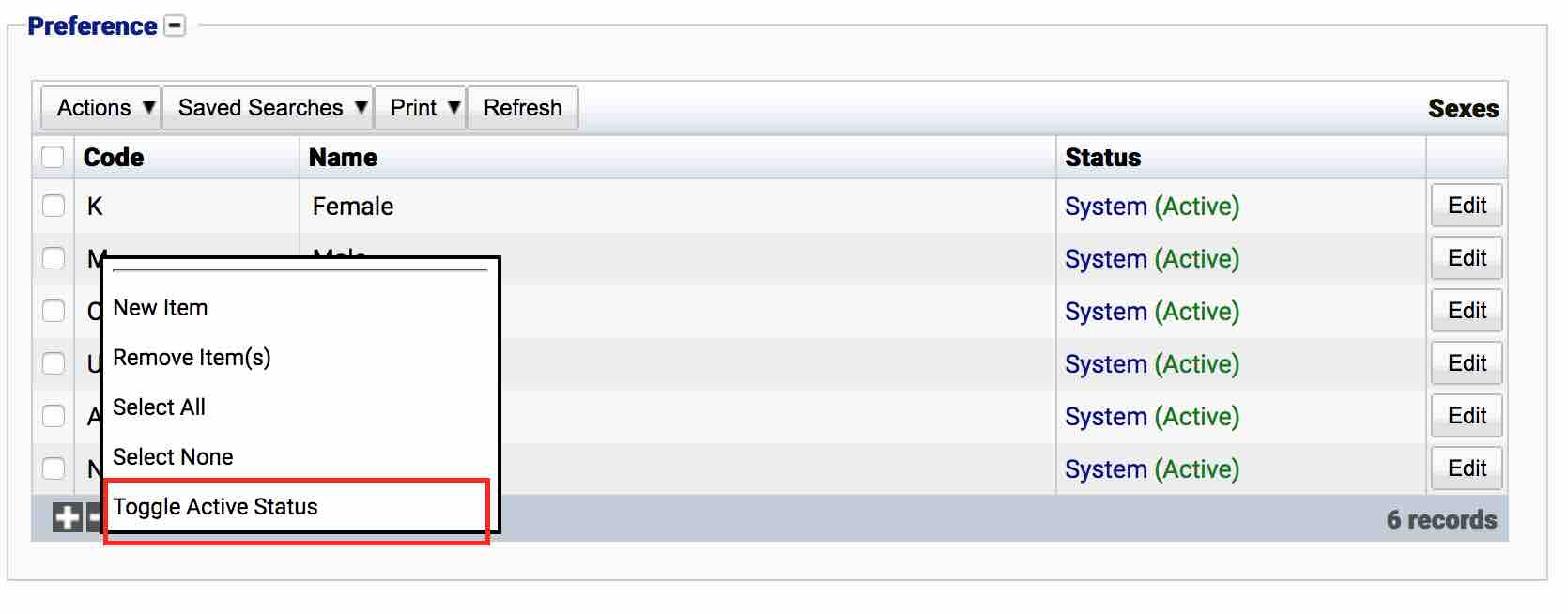
The state of the sex will then be changed to either Active or Inactive.
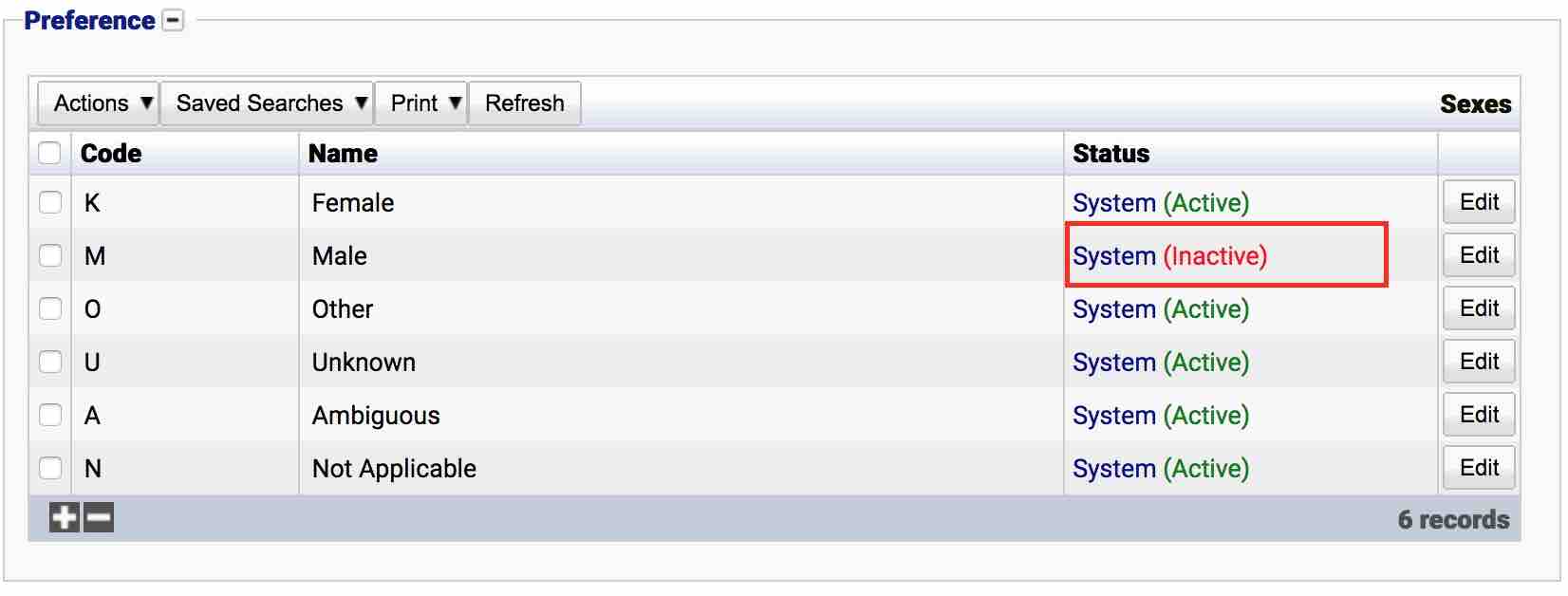
Legacy versions of iGene used the Code field in order to determine gender specific features in the application. However, in order to support other languages, iGene now uses a dropdown box that specifies a choice of 3 genders (Male, Female, Unknown). When using genders in other languages, each gender should be matched with the correct English term in the Gender dropdown.
Usage
The sex preference is used with the following items:
Patient - The sex/gender of the patient. This field is often required and controls the appearance of various areas in the application, e.g. Pregnancy. It is also used in the pedigree charts module for showing the correct symbol.
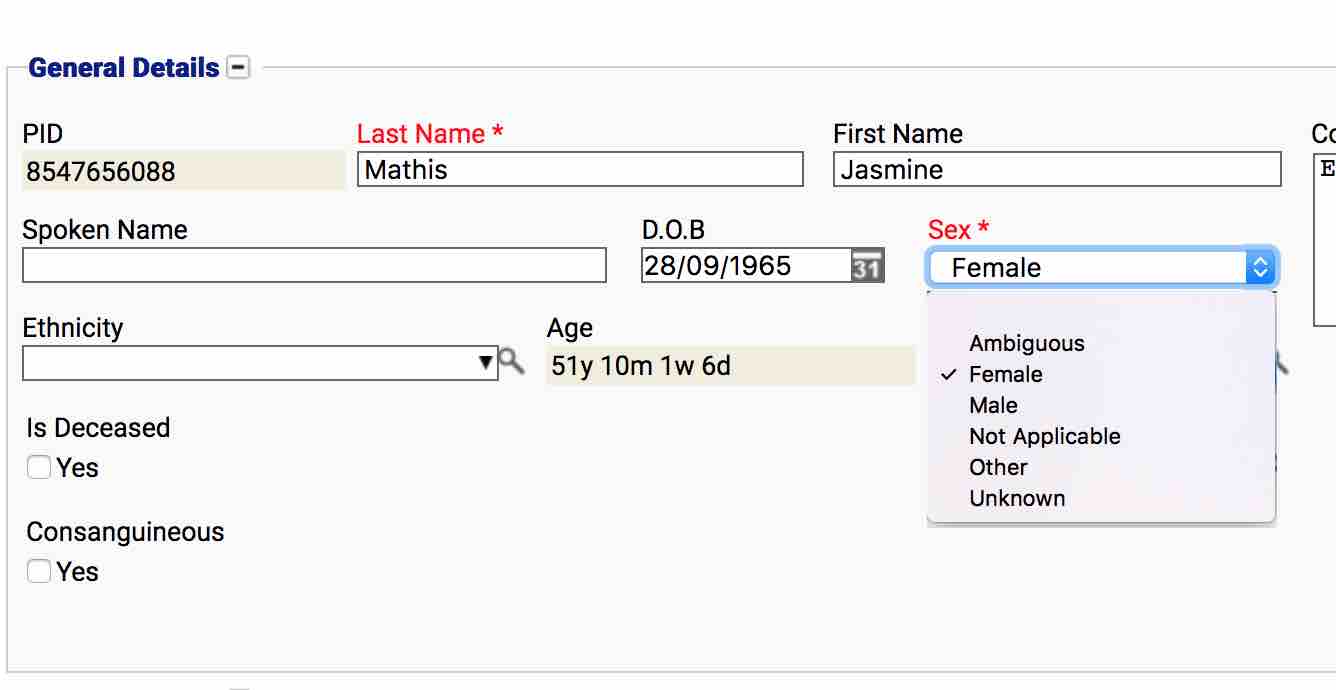
Physician - The sex/gender of the physician. This is sometimes used to change how grammar works in a letter or greeting to the doctor.
Staff - The sex/gender of a staff member.
Fetus - The sex/gender of a fetus if known.
User - The sex/gender of a user.