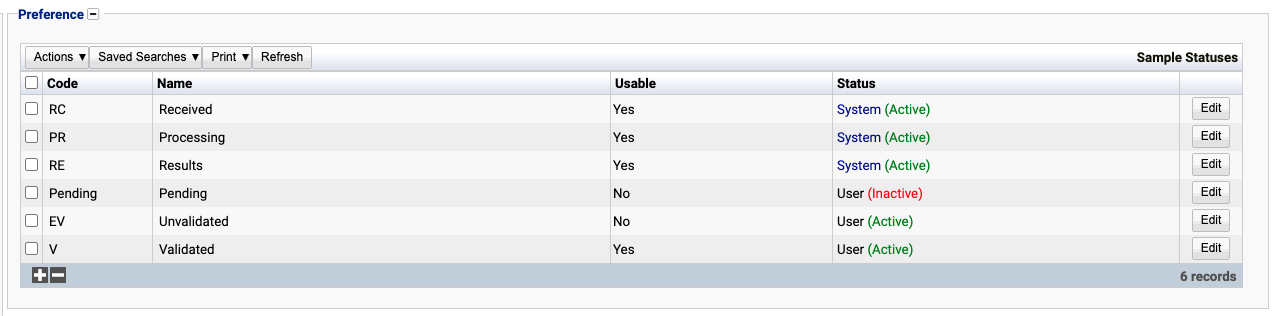Sample Status
The Sample Status preference can be used to describe the current status and progression of a sample.
It is possible to set the status of a sample in a few different ways;
- By using an interface.
Manually in the Sample Details view by selecting the desired sample status in the ‘Status’ field.
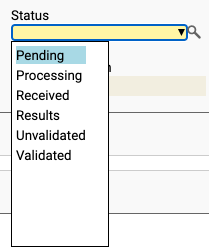
To set the initial status of an output sample, use the field called ‘Status for Output Samples’ found within the relevant test preference.
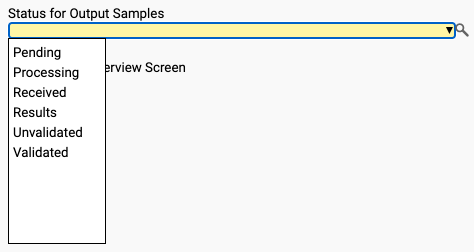
It is possible to add sample status to selected tables so that the status is visible. This example is the Samples table on the Referral Setup page.
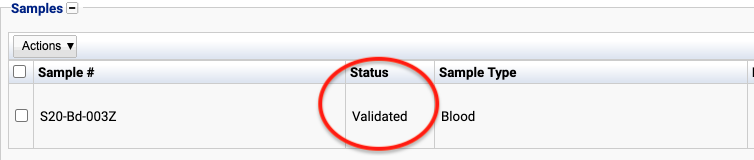
Location
The Sample Status preference, is located under the Administration > Preferences area of iGene.
In order to access the preference area, a user must be a member of a role that has the Administration: Preferences and Administration Menu permissions assigned.
- Navigate to Administration > Preferences.
- Find Sample Status in the table and click View by either:
- Navigating through the Preferences table until the Sample Status preference is found.
- Performing a search using an existing saved search for Name = Sample Status.
- Performing a search using a newly created search. See the searching guide for information on how to create searches.

- To create a new Sample Status click the + button at the bottom of the table or select New Item from the Actions menu.
- To edit an existing Sample Status, click the Edit button.

The table for the Sample Status will display the code, name, status of the preference and whether the sample is usable or not.
The Status field indicates two pieces of information:
User / System: User records have been added by users manually and are fully editable. System records are generally added via a data import or provided by default. Only the name can be edited on a system record.
Active / Inactive: Shows whether the record is currently active or inactive. Inactive items will not show up for selection for new records but will continue to show on entries that are using them.
Configuration
When adding or editing a Sample Status, the following form opens to complete.
Always press Save in the bottom right hand corner of the browser after adding or editing a Sample Status.
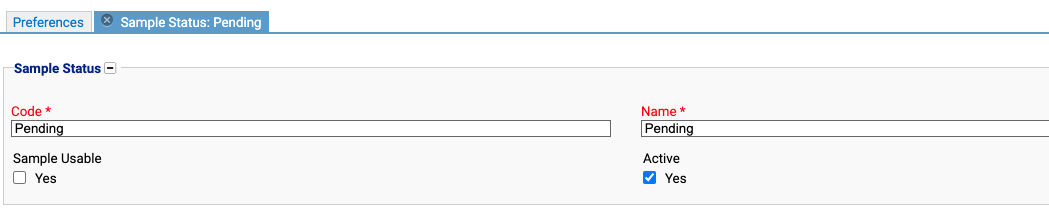
Code
(Required, Unique)
A unique code for the Sample Status. This can be the same as the name but must be unique throughout the entire system.
Name
(Required)
A name for the preference. It is advisable to keep this unique.
Sample Usable
When this checkbox is not ticked, a sample with this status cannot be added to worksheets.
For example, when triaging a DNA extraction in a referral, the output sample is created on the referral form even though the output doesn’t exist yet. Giving the output sample a sample status that is not usable, prevents it being added to a worksheet in error.
Active
A checkbox to activate / deactivate an entry. If the preference is not active, it will not be selectable in any drop down lists.
Deactivating / Activating
Each item has an active status that specifies whether the item is available for selection. When deactivating an item, it will no longer appear in autocomplete lists for selection, but will still be displayed on any records that continue to use it.
To deactivate (or reactivate) a Sample Status, either:
- Untick the Active checkbox inside the preference and Save.
Or
- Right-click on the required entry in the table and select Toggle Active Status. Click Yes when prompted.
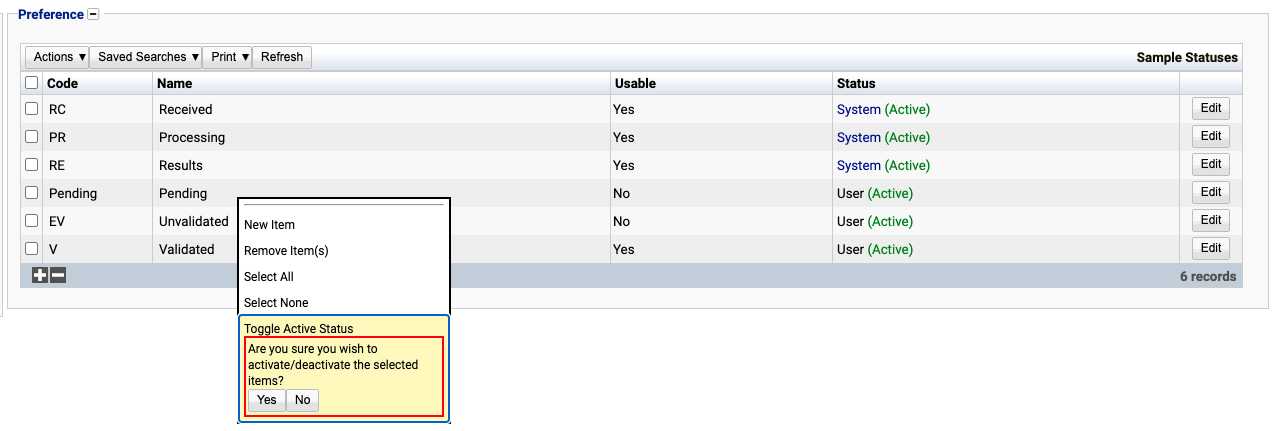
The state of the Sample Status will then be changed to either Active or Inactive.