Salutation
The Salutations preference is used on a patient, staff or physician name. This is not essential but is normally used out of courtesy. An example of salutation could be ‘Mrs’ or ‘Dr’.
Salutations are displayed on the patient demographics screen, in the address book, on the user screen and on the staff screen. This example is from the staff screen.

Salutations are specified per organisation unit.
Location
The Salutations preference is located under the Administration > Preferences area of iGene.
In order to access the preferences area, a user must be a member of a role that has the Administration: Preferences and Administration menu permissions assigned.
- Navigate to Administration > Preferences.
- Find Salutations in the table and click View by either:
- Navigating through the Preferences table until the Salutations preference is found.
- Performing a search using an existing saved search for Name = Salutations.
- Performing a search using a newly created search. See the searching guide for information on how to create searches.
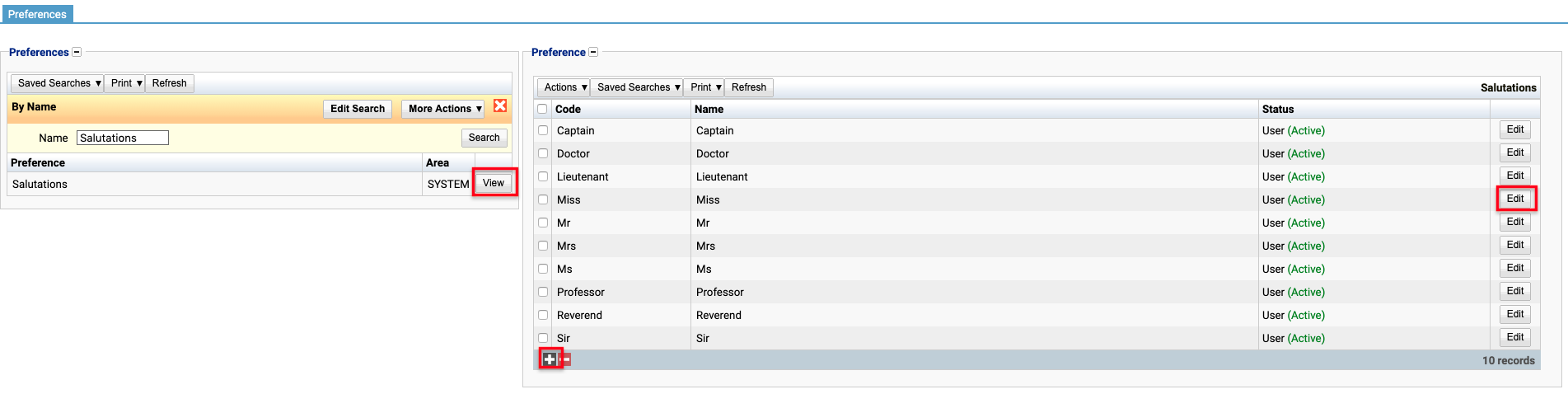 3. To create a new salutation click the + button at the bottom of the table, or select New Item from the Actions menu.
3. To create a new salutation click the + button at the bottom of the table, or select New Item from the Actions menu.
4. To edit an existing salutation, click the Edit button.
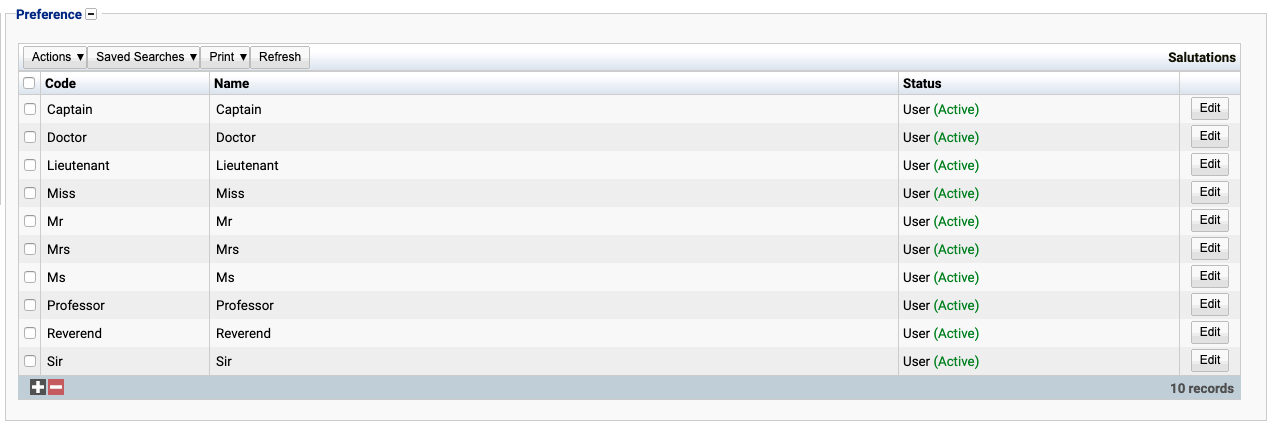
The table of salutations will display the code, name and status for the salutation.
The Status field indicates two pieces of information:
User / System: User records have been added by users manually and are fully editable. System records are generally added via a data import or provided by default. Only the name can be edited on a system record.
Active / Inactive: Shows whether the record is currently active or inactive. Inactive items will not show up for selection for new records but will continue to show on entries that are using them.
Configuration
When adding or editing a salutation, users are presented with the following form to complete.
Always press Save in the bottom right hand corner of the browser after adding or editing a Salutation.
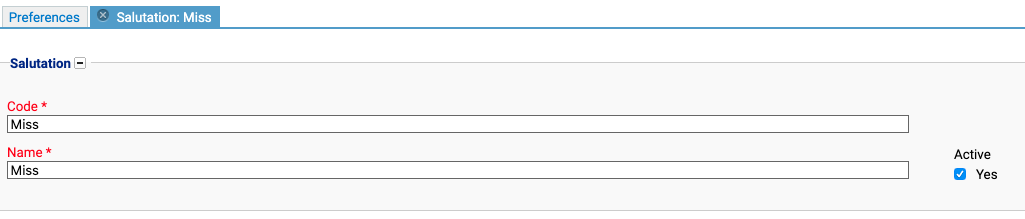
Code
(Required, Unique)
A unique code for the salutation. This can be the same as the name but must be unique throughout the entire system.
Name
(Required)
A name for the preference. It is advisable to keep this unique.
Active
A checkbox to activate / deactivate a salutation. If the preference is not active, it will not be able to be selected for future patients but it will show for existing patients.
Deactivating / Activating
Each salutation has an active status that specifies whether the salutation is available for selection. When deactivating a salutation, it will no longer appear in dropdown lists for selection, but will still be displayed on any records that continue to use it.
To deactivate (or reactivate) a Salutation, either:
- Untick the Active checkbox inside the preference and Save.
Or
- Right-click on the required entry in the table and select Toggle Active Status. Click Yes when prompted.
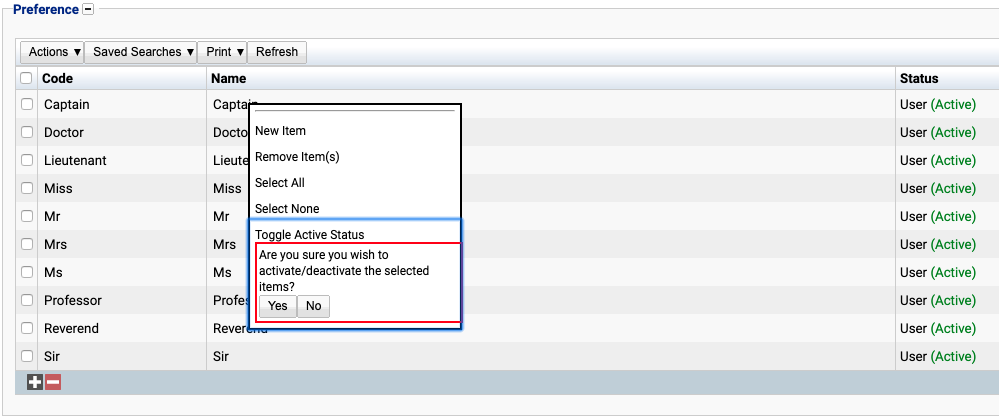
The state of the salutation will then be changed to either Active or Inactive.

Usage
The Salutations preference is used with the following items:
Patient - This field is the salutation of the patient.
Staff - This field is the salutation of the staff.
Physician - This field is the salutation of the physician.