ACMG Mutation Category
ACMG Mutation Categories are used to record a list of categorisations for mutations. The values are used to categorise mutations and variants depending on the American College of Medical Genetics and Genomic values. Typically, this is a list of 1 to 5 each with different meanings associated with them.
Over time, a mutation with a value score of 3 could be changed to be a value of 1. This could mean that the mutation has gone from ‘we don’t know’ to ‘this is the cause’. If that is the case, it is easy in iGene to gather data on any patient who has the mutation and re-evaluate the results and perform any needed actions.
The ACMG Mutation Category is set in the summary area of each gene variant or mutataion added to Preferences > Variants. The relevant category can be selected form the drop down list.
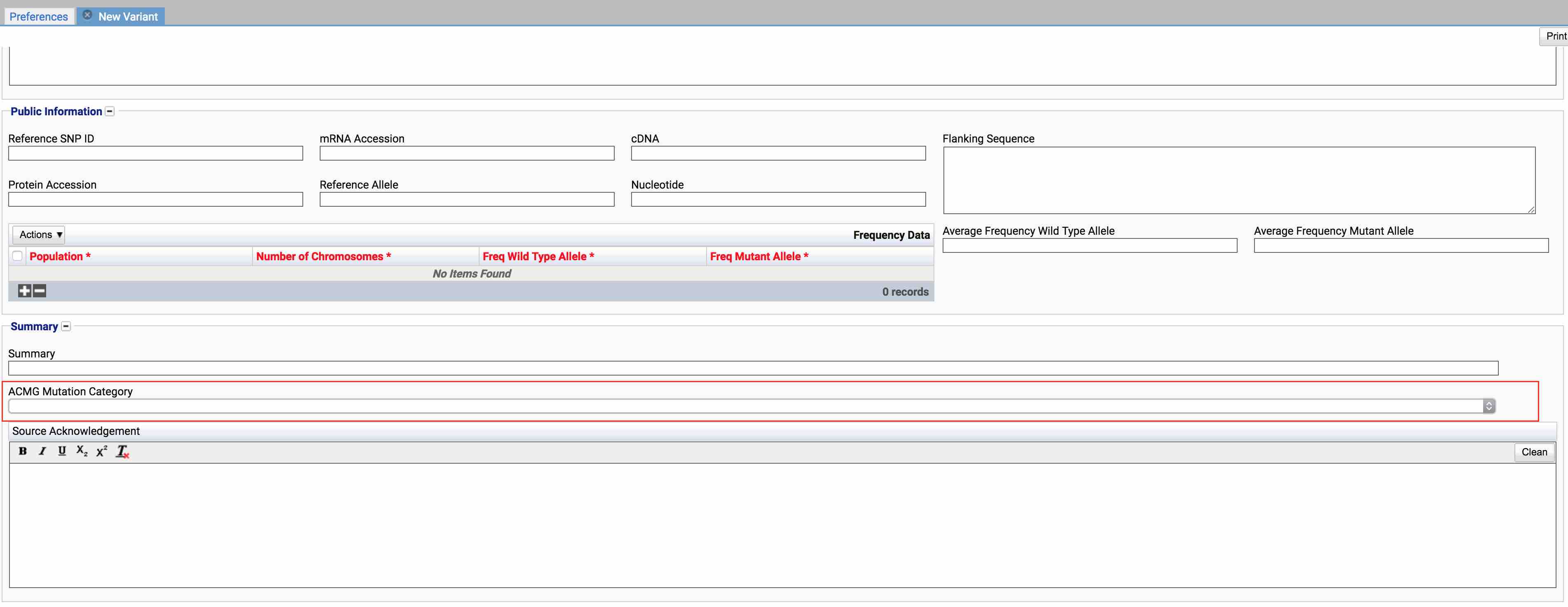
Location
The ACMG Mutation Category itself, is located under the Administration > Preferences area of iGene.
In order to access the preference area, a user must be a member of a role that has the Administration: Preferences and Administration Menu permissions assigned.
- Navigate to Administration > Preferences.
Find ACMG Mutation Category in the table and click View by either:
- Navigating through the Preferences table until the ACMG Mutation Category preference is found.
- Performing a search using an existing saved search for Name = ACMG Mutation Category
- Performing a search using a newly created search. See the searching guide for information on how to create searches.
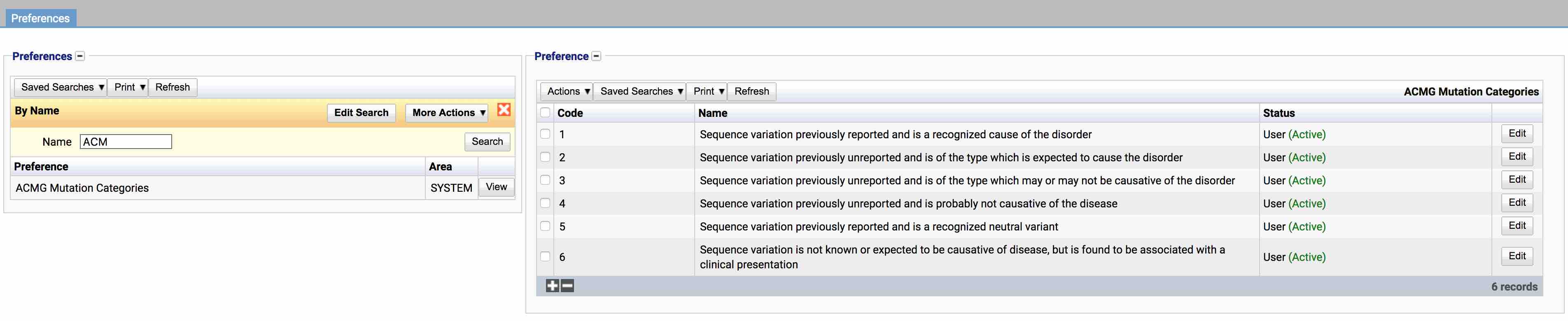
To create a new ACMG Mutation Category click the + button at the bottom of the table or select New Item from the Actions menu.
To edit an existing ACMG Mutation Category, click the Edit button.
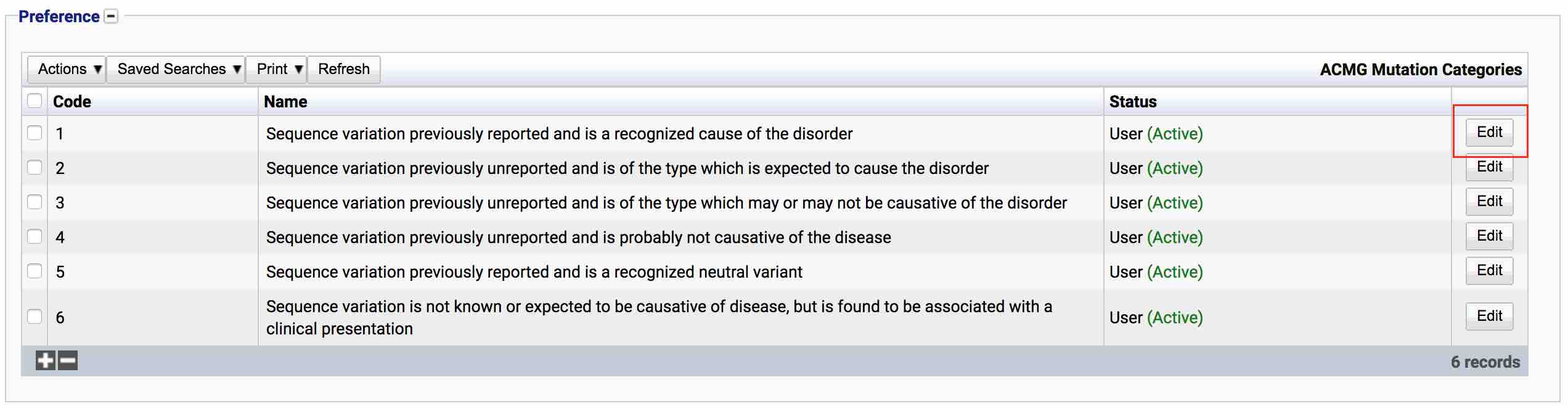
The table for the ACMG Mutation Category will display the code, name and the status.
The Status field indicates two pieces of information:
User / System: User records have been added by users manually and are fully editable. System records are generally added via a data import or provided by default. Only the name can be edited on a system record.
Active / Inactive: Shows whether the record is currently active or inactive. Inactive items will not show up for selection for new records but will continue to show on entries that are using them.
Configuration
When adding or editing a mutation category, the below form opens to complete.
Always press Save in the bottom right hand corner of the browser after adding or editing an ACMG Mutation Category.

Code
(Required, Unique)
A unique code for the ACMG Mutation Category. This can be the same as the name but must be unique throughout the entire system.
Name
(Required)
A name for the preference. It is advisable to keep this unique.
Active
A checkbox to activate / deactivate an entry. If the preference is not active, it will not be selectable in any drop down lists.
Acknowledgement
A text area where details of where the mutation category has been taken from. This can be used in reports.
Deactivating / Activating
Each item has an active status that specifies whether the item is available for selection. When deactivating an item, it will no longer appear in autocomplete lists for selection, but will still be displayed on any records that continue to use it.
To deactivate (or reactivate) a Mutation Category, either:
- Untick the Active checkbox inside the preference and press Save.
Or
- Right-click on the required entry in the table and select Toggle Active Status. Click Yes when prompted.
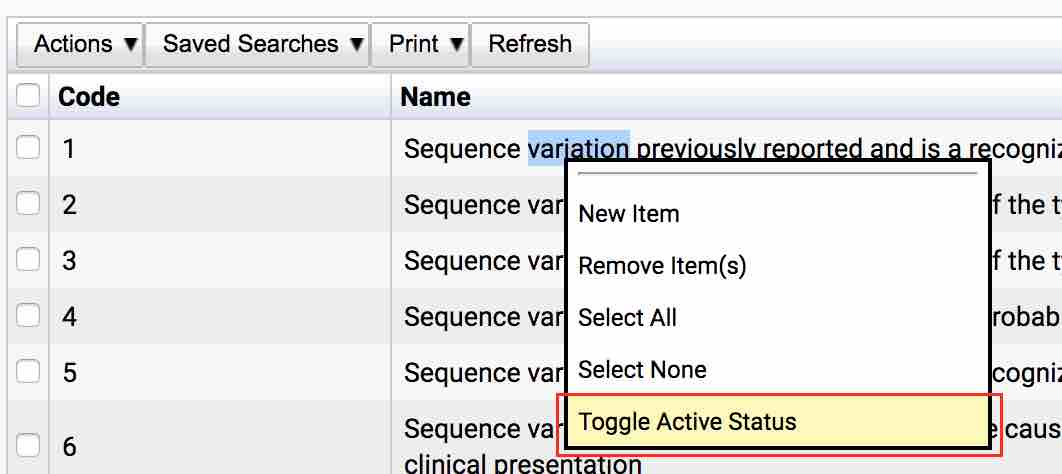
The state of the Mutation Category will then be changed to either Active or Inactive.

Usage
The ACMG Mutation Category is used for the following items: