Sample Reception Process
The screens here are specific to Manchester and are not available as part of the core iGene product.
The process for booking samples into iGene is unique to Manchester and the workflow has been specified by the users on-site. It utilises the built-in workflow engine in order to change the hold status of a referral for the different stages of booking-in. The workflow created by Genial Genetics is an interpretation of the workflow provided by Manchester to work in their internal processes.
Workflow
The workflow has been created using Activiti and the business process notation language. The diagrammatic representation of the workflow is shown below.
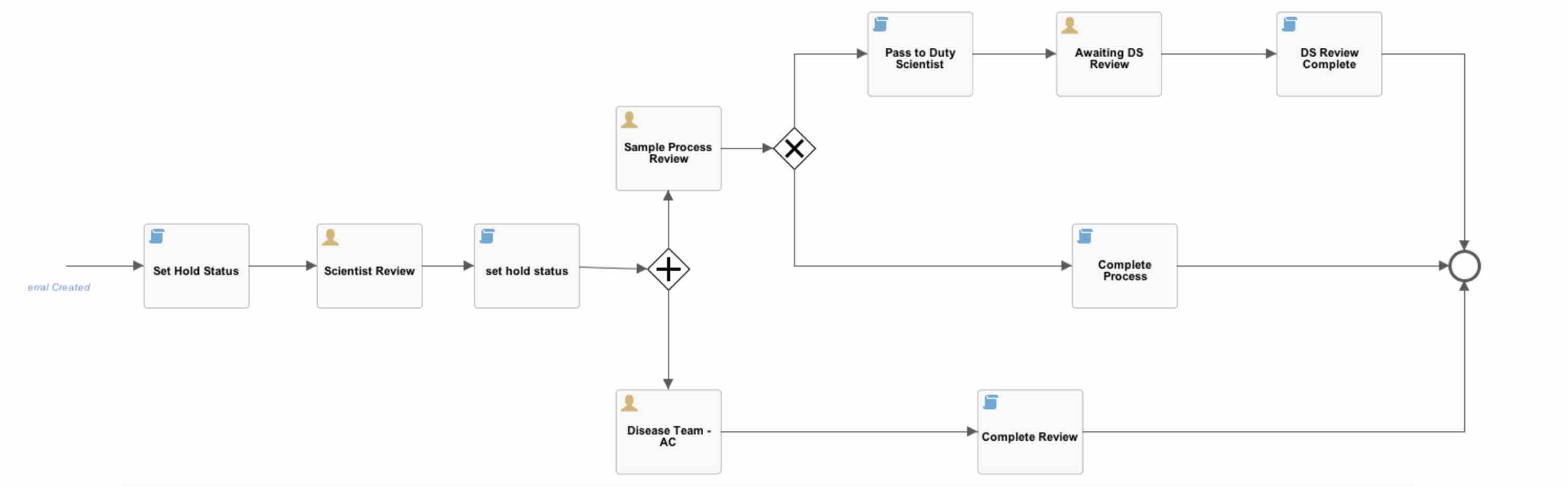
The workflow begins in the background when a referral is created. At this point the referral is set on hold, waiting for the disease team allocation to take place. Once this has been completed, the hold status is changed to ‘Complete’ and the workflow branches off and assigns two new hold statuses. These being ‘Sample Processing Review’ and ‘Disease Team Review’.
At the ‘Sample Processing Review’ stage, it is possible that the user conducting the review will need extra information. They therefore have the option of escalating the review to a duty scientist. Alternatively, the user can complete the task. The same is true for the ‘Disease Team Review’ stage, however there is no option to escalate to a duty scientist.
Once all the processes have been completed, the referral is no longer on hold and can continue as normal.
Booking-In Stages
The stages of booking-in are:
1. Booking In
Booking-in is the initial process when a sample arrives. This is how a referral enters iGene and the workflow starts. When saving a referral from this screen, the following happens:
- A referral number is assigned.
- The hold reason for Disease Team Allocation is set to ‘Waiting’.
- The referral is placed on hold.
2. Disease Team Allocation
The disease team allocation is where a user can assign a disease team to progress the referral along the workflow. The team can then allocate the tests. Once the save button has been pressed, iGene will:
- Set the Disease Team Allocation status to ‘Complete’.
- Add a hold reason for Sample Processing Review and set the status to ‘Waiting for review’.
- Add a hold reason for Disease Team Review and set the status to ‘Waiting for review’.
3. Sample Processing Review
This process can happen at the same time as the disease team reviewTODO ADD LINK.
There are two paths in this workflow which will progress to the next status. If the user is unsure, they can escalate the process to a duty scientist. There is a button on the form to do this. After clicking, this will:
- Set the ‘Sample Processing Review’ status to be ‘Escalated’.
Alternatively, the user can progress the referral by completing the form and ending the hold status. Once completed:
- The ‘Sample Processing Review’ status is set to ‘Complete’.
The Sample Processing Review stage is now complete.
4. Disease Team Review
This process can happen at the same time as the sample processing reviewTODO ADD LINK.
Once the form has been completed the following takes place:
- The ‘Disease Team Review’ status is changed to ‘Complete’.
The Disease team review is now complete.
Hold Reasons & Statuses
There are three hold reasons set within iGene to assign to the referral. Each of these has at least two statuses which can be set. The details are as follows:
- Disease Team Allocation - Where a referral is allocated to a disease team.
- Waiting (status) - The referral is on hold.
- Complete (status) - The referral is no longer on hold for the Disease Team Allocation reason.
- Sample Processing Review - When a referral is reviewed as to how the samples will progress through the initial workflow.
- Waiting for review (status) - The referral is on hold.
- Escalated (status) - The referral is on hold.
- Complete (status) - The referral is no longer on hold for the Sample Processing Review reason.
- Disease Team Review - Where a referral is reviewed as to which tests are performed on it.
- Waiting for review (status) - The referral is on hold.
- Complete (status) - The referral is no longer on hold for the Disease Team Review status.
Finding the Stage of a Referral
Sometimes it is beneficial to see the current state of a referral in the application so that the user can find out why it is on hold. To do this:
- From the v1 Screens, navigate to Laboratory > Lab Referral
- Select the referral from the list.
- After the referral has loaded, click on the ‘Workflows’ tab.
- On the row in the table which is displayed, select the ‘View’ button.
The status of the workflow is displayed and the stage is highlighted in the diagram.