Disease Team Review
The screens here are specific to Manchester and are not available as part of the core iGene product.
The disease team review is the fourth step in Manchester’s booking-in process. This screen takes the information from the referral in order to start processing the final ‘orderable’ for the referral.
Items appear at this stage once the Disease Team Allocation has been completed.
Field Details
There are two main areas of the Disease Team Review screen, the table of items which are awaiting review and the review screen itself.
Disease Team Review - Selecting A Sample
When the user first clicks the link for Disease Team Review they are presented with a blank table and a drop down list to select the department they are reviewing for:
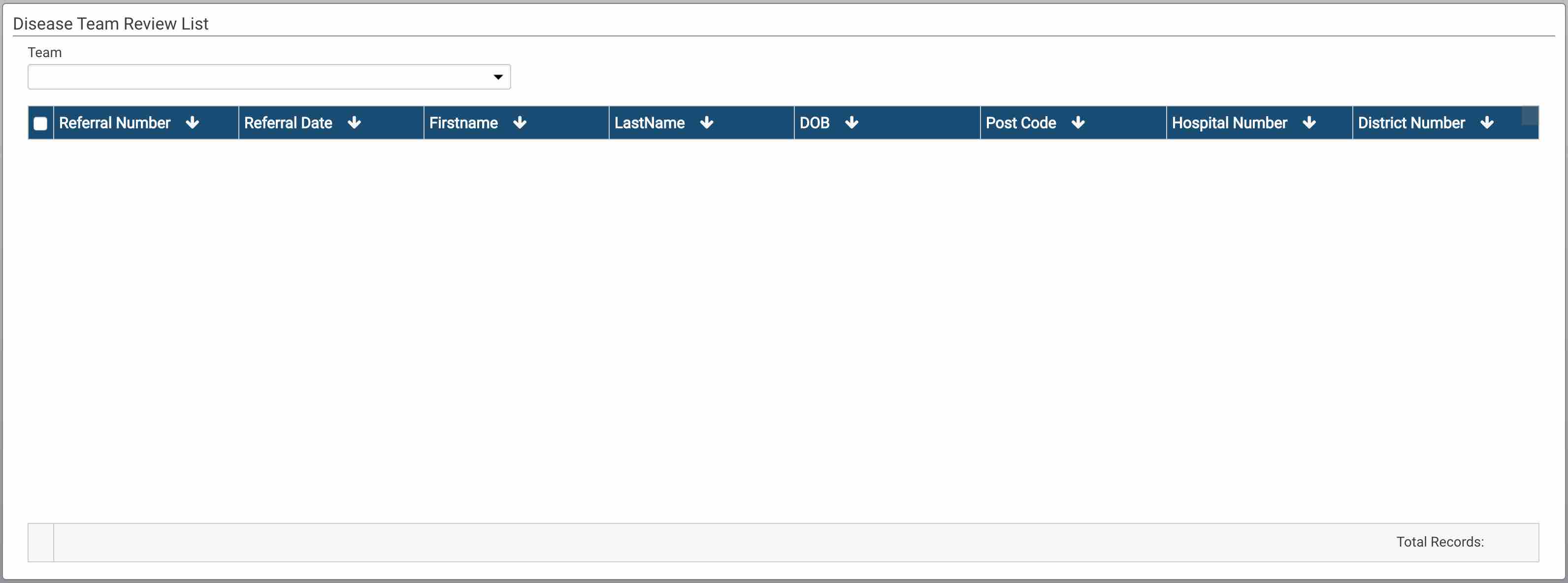
The form has the following fields:
- Team - The disease team which the user can select from.
- Results Table - The results table of samples that need to be reviewed.
The results table contains the following information:
- Referral Number - The referral number assigned by iGene.
- Referral Date - The date the referral was entered.
- Firstname - The first name of the patient.
- Lastname - The surname of the patient.
- DOB - The date of birth of the patient in dd/mm/yyyy format.
- Post Code - The post code of the patient.
- Hospital Number - The hospital number of the patient
- District Number - The district number of the patient.
By selecting the department from the drop down list the table will show if anything requires reviewing. If nothing is waiting for a review, a message is displayed to the user.
Once a department is selected the table data will change:
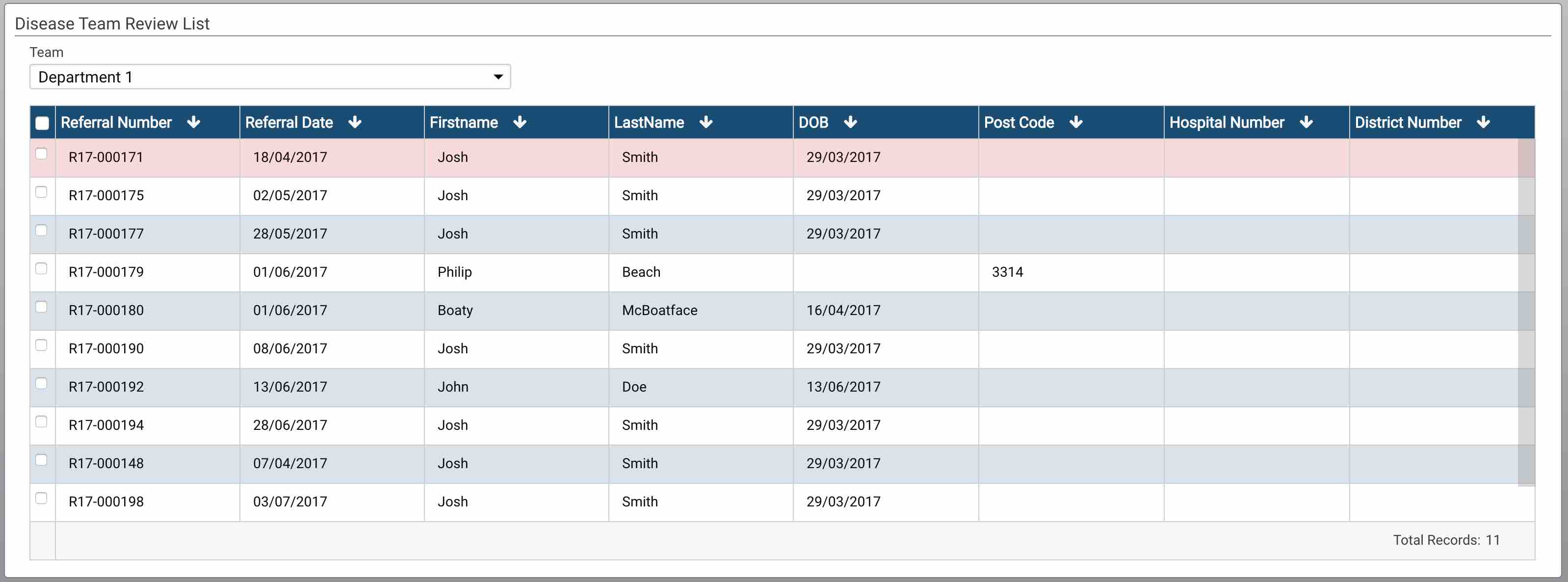
Once the user has located the item they wish to work with, double-clicking the row or pressing the enter key when the row is highlighted will open the screen to begin the review process.
Disease Team Review - Reviewing a Referral
The Disease Team Review screen referral and sample details are mainly read-only. The screen can be split into two main areas. The first is the patient and referral details and the second is the actions that the user can perform.
Patient & Referral Details
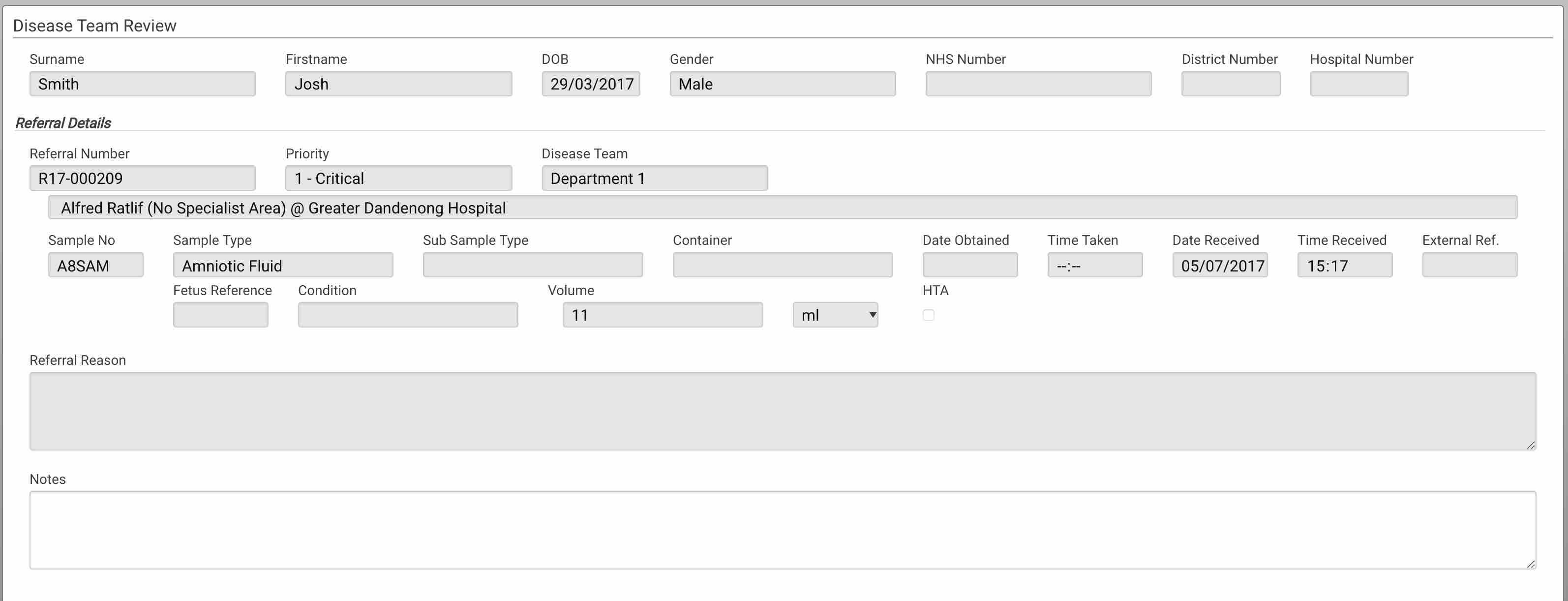
Patient
- Surname - The surname of the patient.
- Firstname - The first name of the patient.
- DOB - The date of birth of the patient in dd/mm/yyyy format.
- Gender - The gender of the patient.
- NHS Number - The NHS number of the patient displayed in the 3-3-4 format.
- District Number - The district number of the patient.
- Hospital Number - The hospital number of the patient.
Referral
- Referral Number - The referral number generated by iGene.
- Priority - The priority of the referral.
- Disease Team - The disease team the referral has been allocated to.
- Physician - The referring physicians. There can be many of these.
- Sample No - The sample number assigned by iGene.
- Sample Type - The sample type selected at booking-in.
- Sub Sample Type - The sub sample type selected at booking-in.
- Container - The container for the sample selected at booking-in.
- Date Obtained - The date the sample was taken selected at booking-in.
- Time Taken - The time the sample was taken selected at booking-in.
- Date Received - The date the sample was received selected at booking-in.
- Time Received - The time the sample was received selected at booking-in.
- External Ref - Any external reference entered at booking-in.
- Fetus Reference - The fetus that the sample relates to selected at booking-in.
- Condition - The condition of the sample selected at booking-in.
- Volume - The amount of sample selected at booking-in.
- HTA - Is the sample subject to the Human Tissue Act selected at booking-in.
- Referral Reason - The reason for referral entered from the referral card.
- Notes - Any notes which have been entered at booking-in. Further notes can be added here.
Referral Category
The reason for referral area allows the user to put the free text entered by the booking-in user into a format which can be reported on accurately. By clicking the ‘Add’ button, a new line is available to enter a reason for referral.
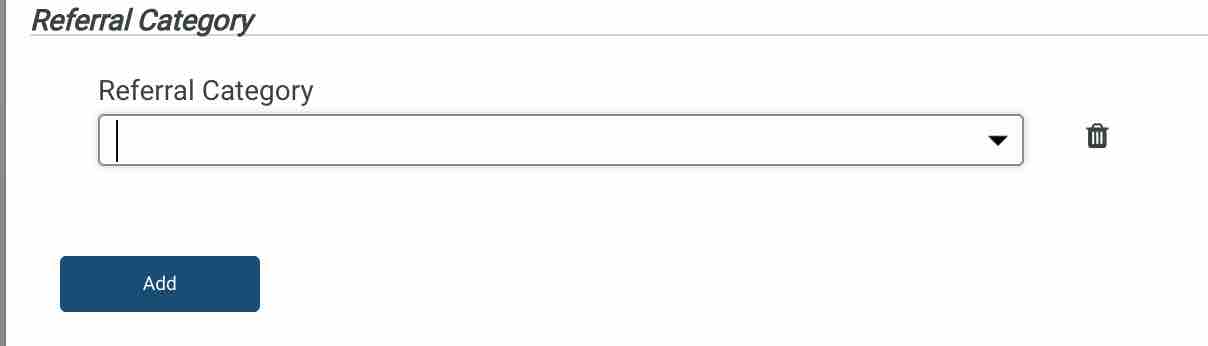
The new line which is shown after pressing the ‘Add’ button has:
- Referral Category - The reason for referral selected from a coded list.
- Bin Icon - Delete the referral reason row.
The ‘Add’ button can be pressed multiple times in order to add as many reasons for referral as the user would like.
Orders
The orders area is where the user will specify what items they wish to be carried out on the samples. This area also shows any orderable which has already been placed on the referral at the Sample Processing Review stage. Initially, the screen would look like this:
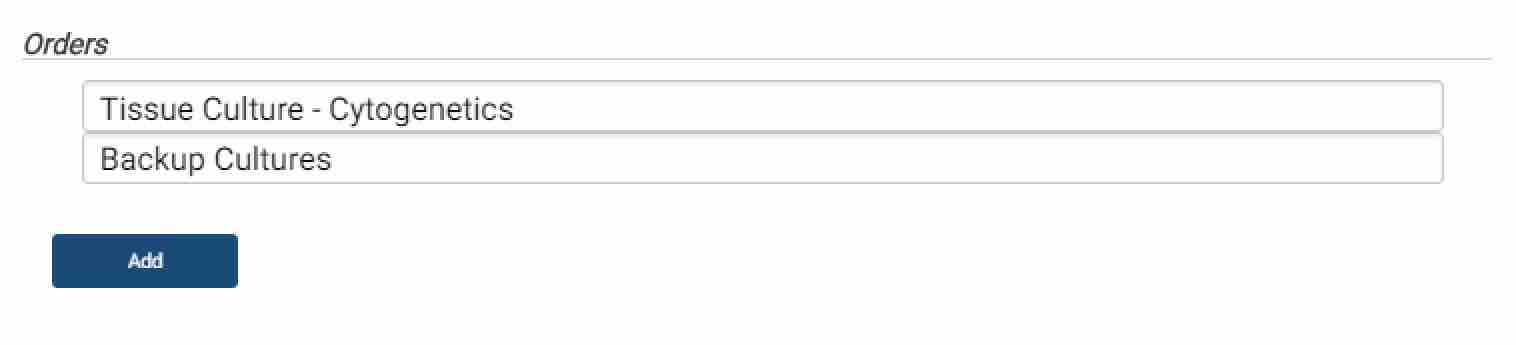
The above image shows that on the referral a Tissue Culture - Cytogenetics and Backup Cultures orderable has already been placed. The add button below will allow a new orderable to be added to the referral:
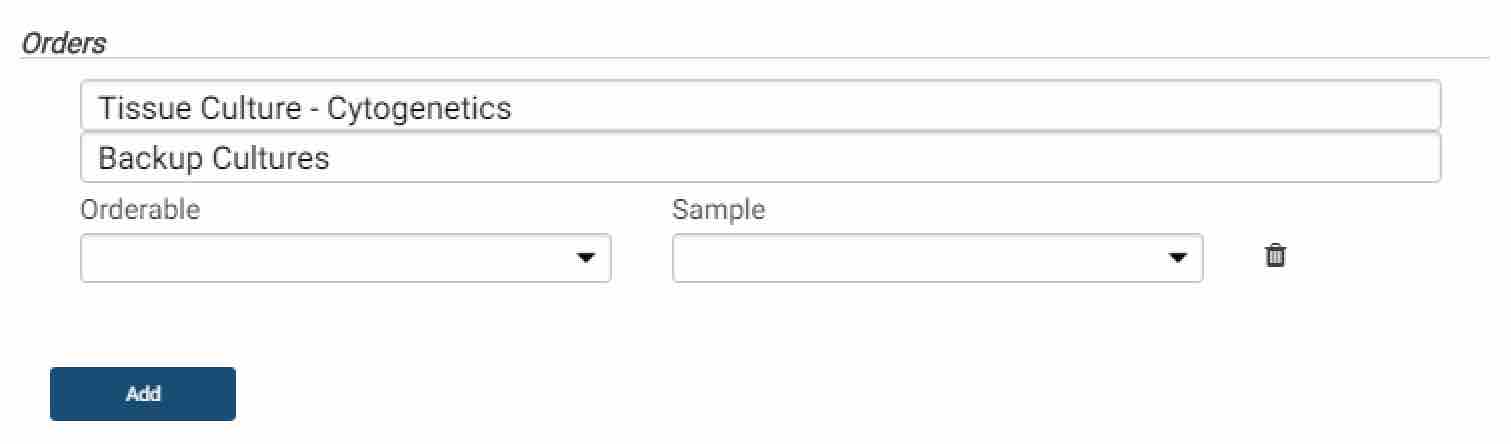
The new line which is added has an option for the orderable to be selected and also the sample to triage that orderable against.
At times, it will be necessary that an output sample from an orderable be the input sample for another orderable. e.g. DNA extraction will produce a DNA sample which can then be used on an NF1 test. In order to do this:
- Order the first test which has the desired output sample e.g. DNA Extraction.
- Add the sample which the user wishes to assign to the orderable e.g. Blood.
- Press the ‘Save’ button.
- The orderable will be added and also a new sample will appear of type DNA.
- Labels will automatically be printed at this point.
The user is now able to triage the new sample against a new orderable.
If the user no longer wishes to continue with the process, pressing the ‘Cancel’ button goes back to the table of samples to select a new one.
Once the user has completed the review process, pressing the ‘Save & Complete’ button will perform the background actions.
Background Actions
Once the user presses the ‘Save & Complete’ button, the following actions take place:
- The hold reason on the referral for ‘Disease Team Review’ is set to ‘Complete’.
- The referral is no longer on hold waiting for the ‘Disease Team Review’. Note the referral may still be waiting for the Sample Processing Review.
- The workflow engine completes the step of Disease Team Review.
- Labels for any new samples are automatically printed.
- The user is moved back to the list to select another sample.